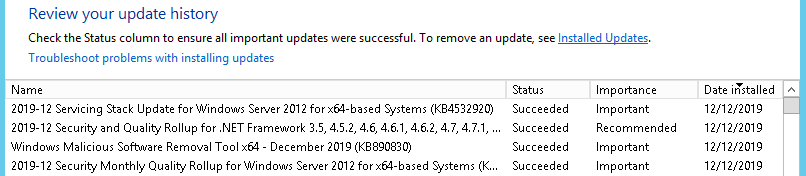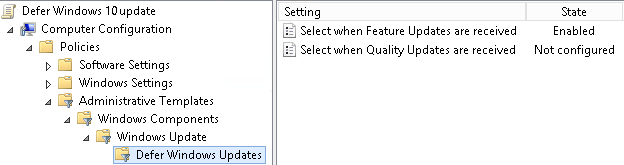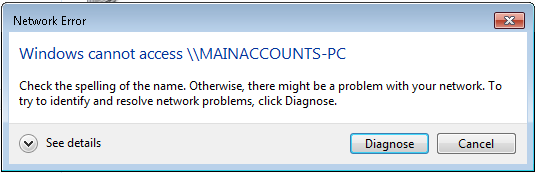There have been a number of reports that KB4532920 is causing endless reboots loops on Windows Server 2012. One of my customers experienced this today. This update was released on December 10th …
Continue Reading about Reboot loop on Windows 2012 caused by KB4532920 →