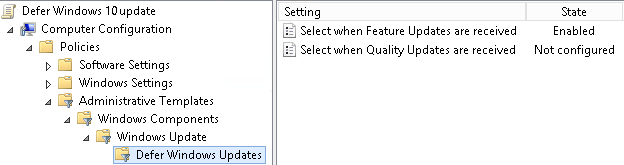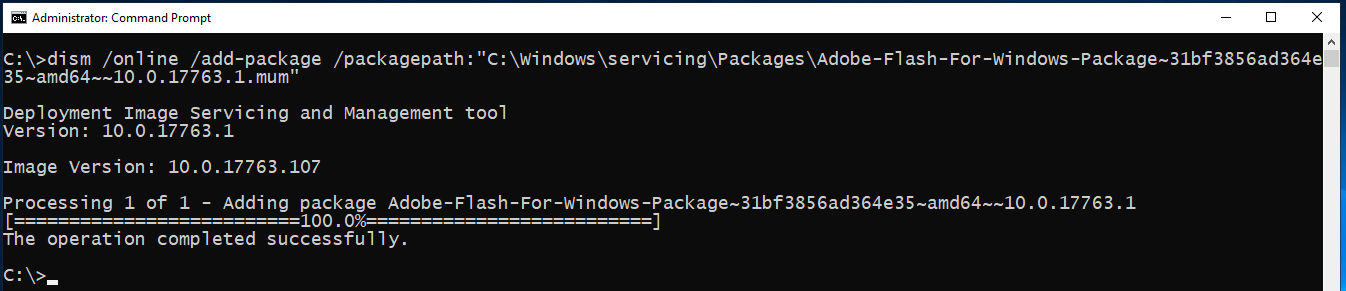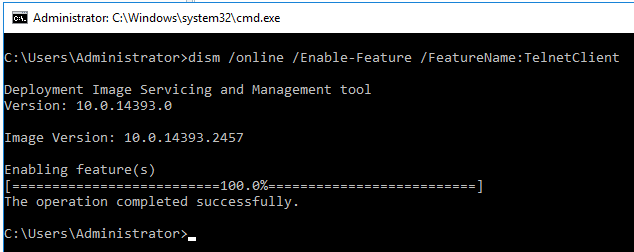Sometimes feature updates can cause issues with the base operating system or third party applications. This post explains how to defer either Quality updates or Feature updates to Windows 10 or …
Continue Reading about How to use Group Policy to defer Windows Quality and Feature updates →