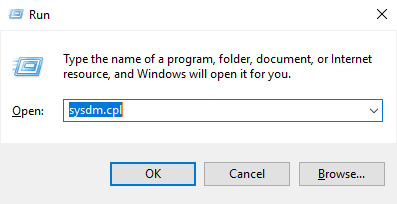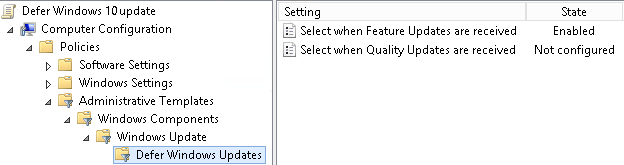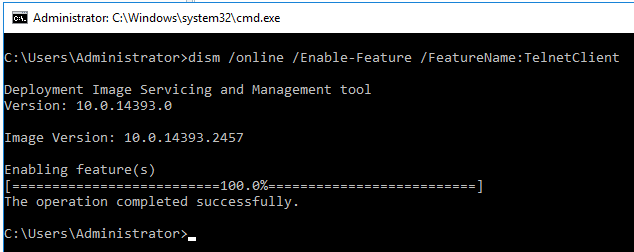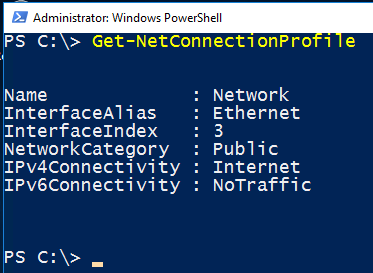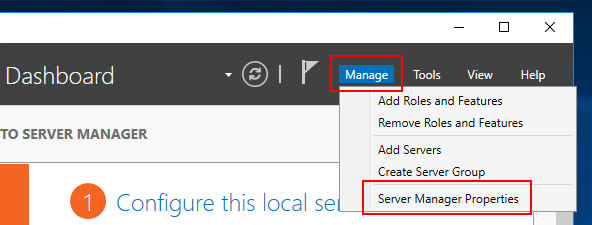Access to the System Properties dialog in Windows 10 and Server 2016 frustrates me when it used to be so easy to access. There are lots of routes to this familiar and useful screen, but I find this …
Continue Reading about Quickly access System Properties in Windows 10 or Server 2016 →