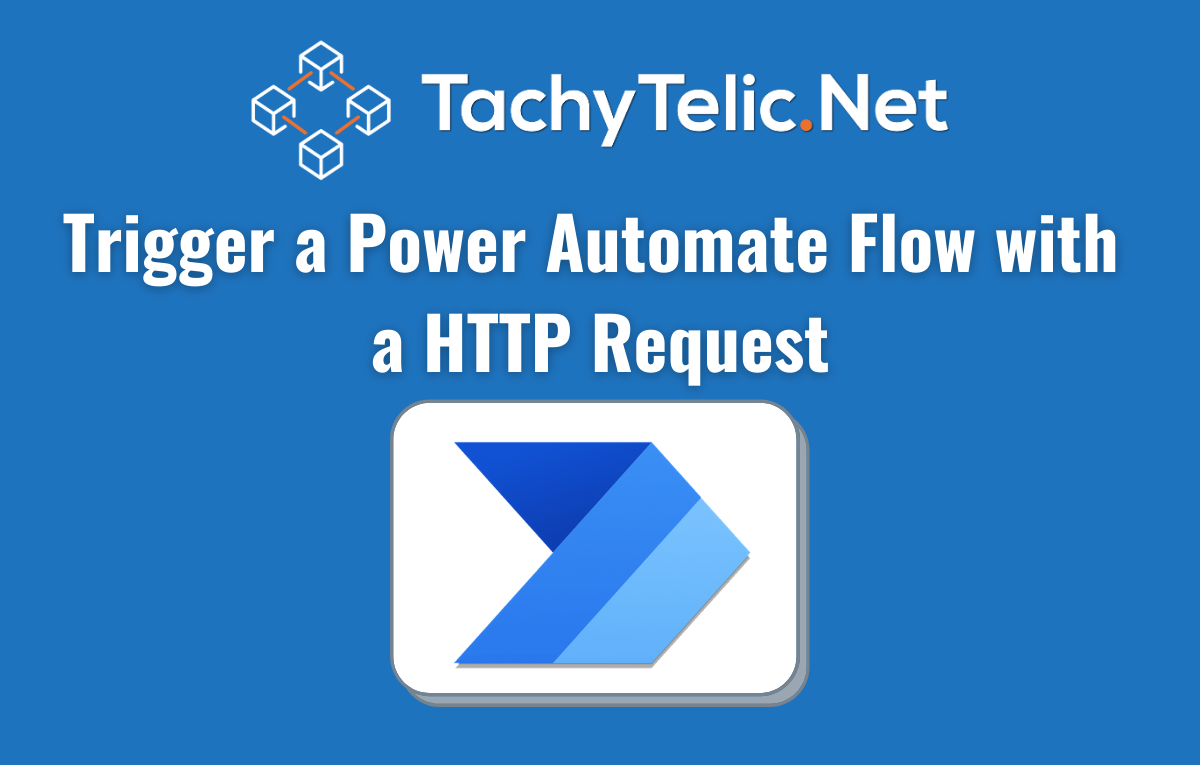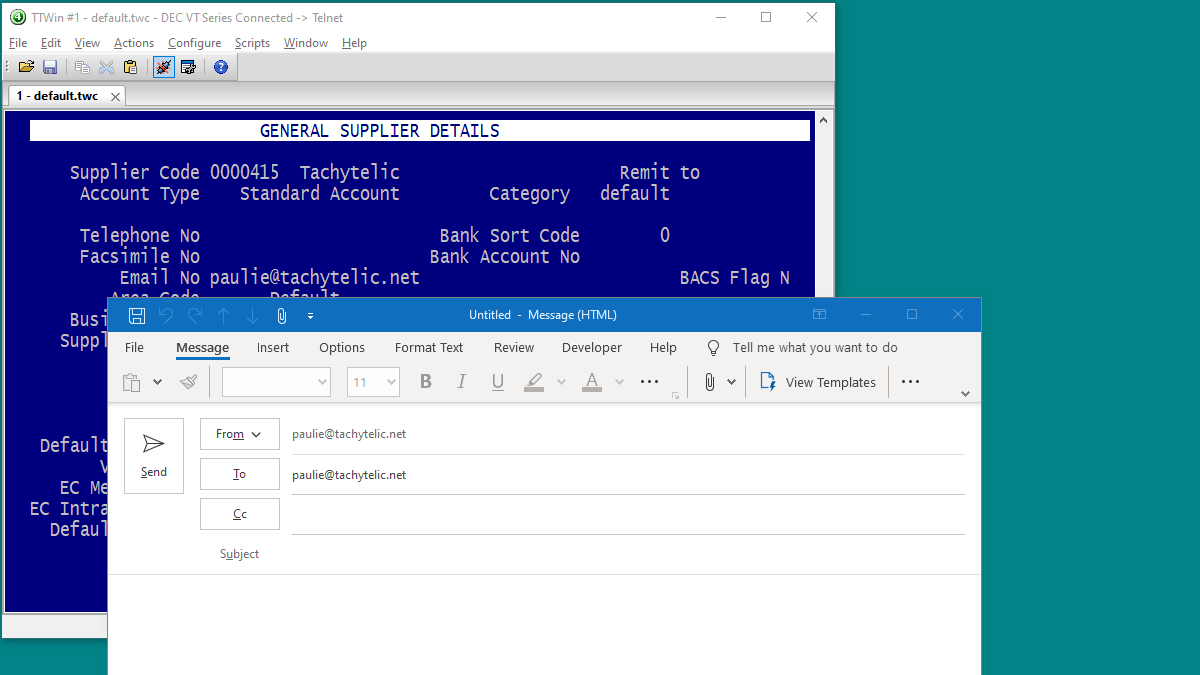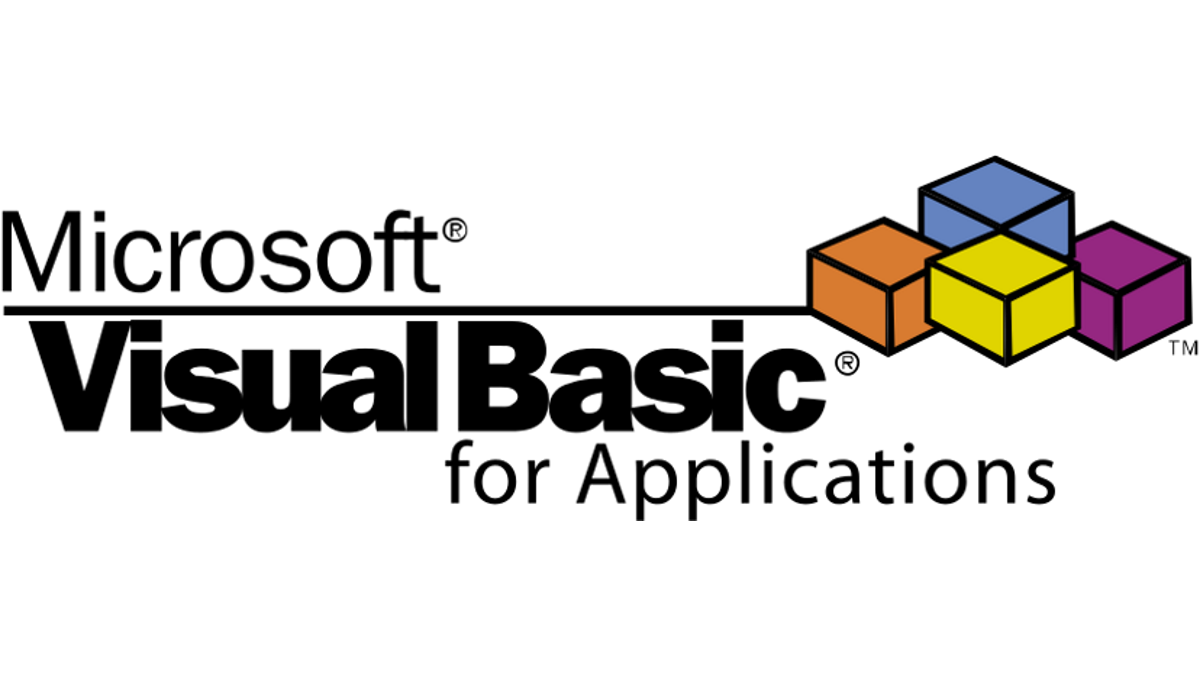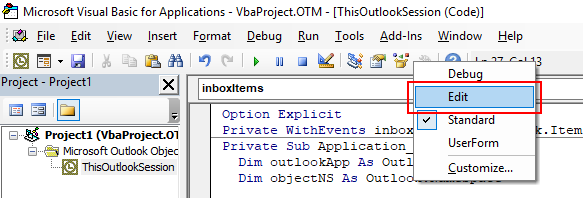Being able to trigger a flow in Power Automate with a simple HTTP request opens the door to so many possibilities. I love it! With some imagination you can integrate anything with Power …
Continue Reading about How to trigger a Power Automate Flow with a HTTP Request →