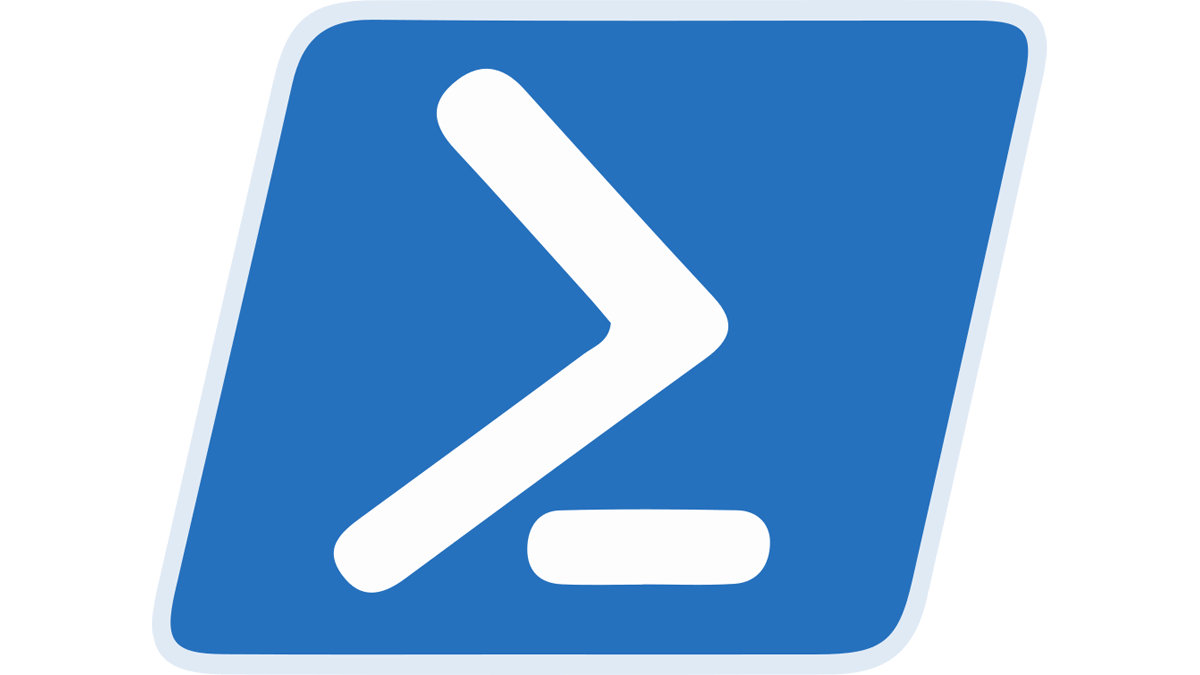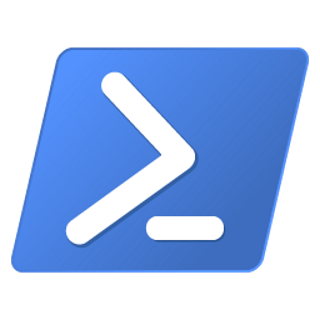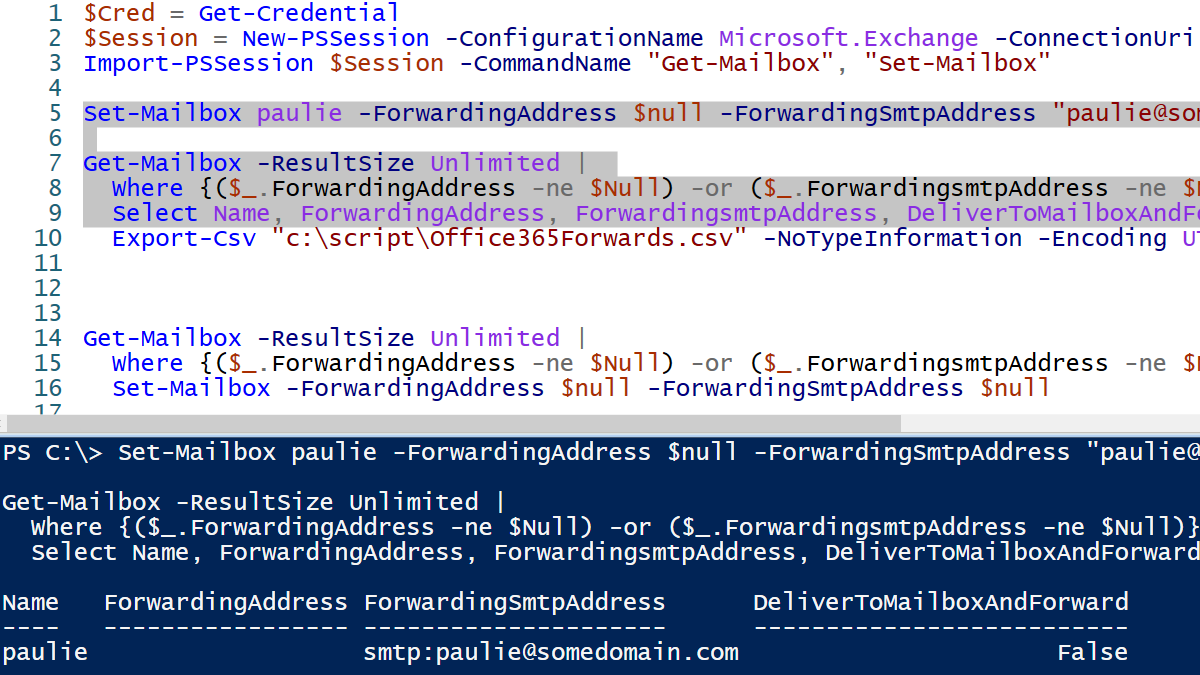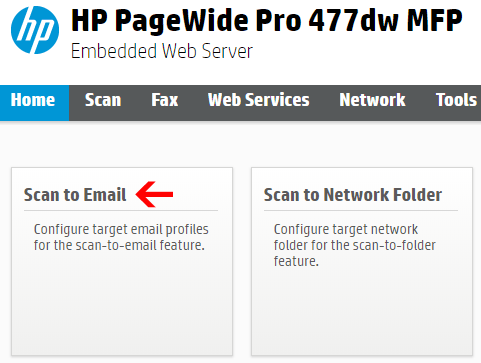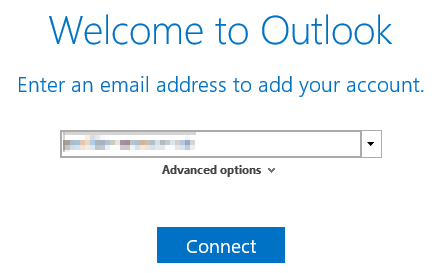You can search for an Office 365 user by their primary email address or other aliases using Powershell. First, connect to Office 365 with PowerShell Once you are connected you can search for a …
Continue Reading about Office 365 – Find user by email address or alias →