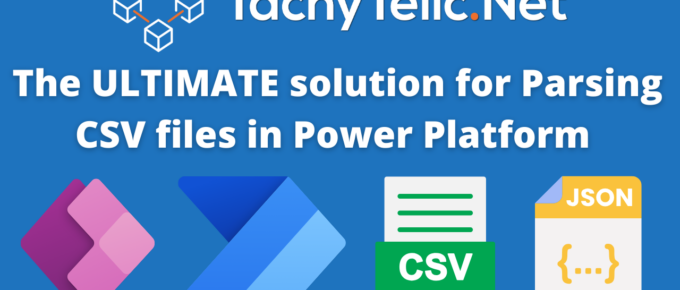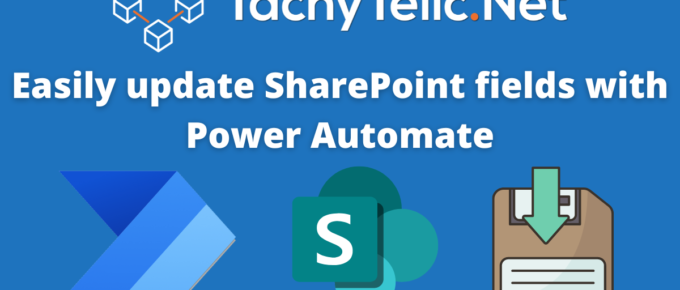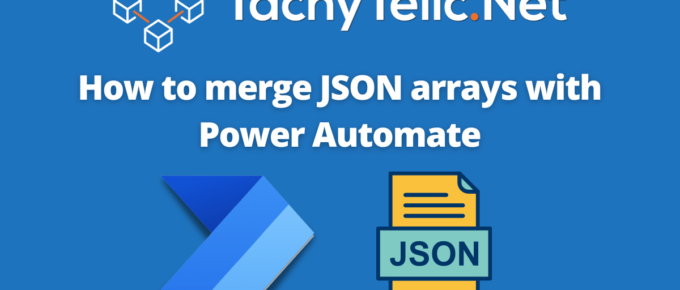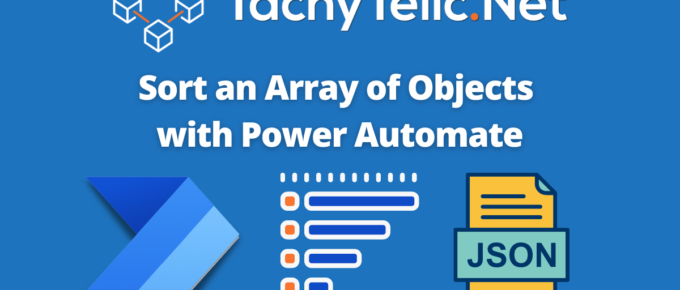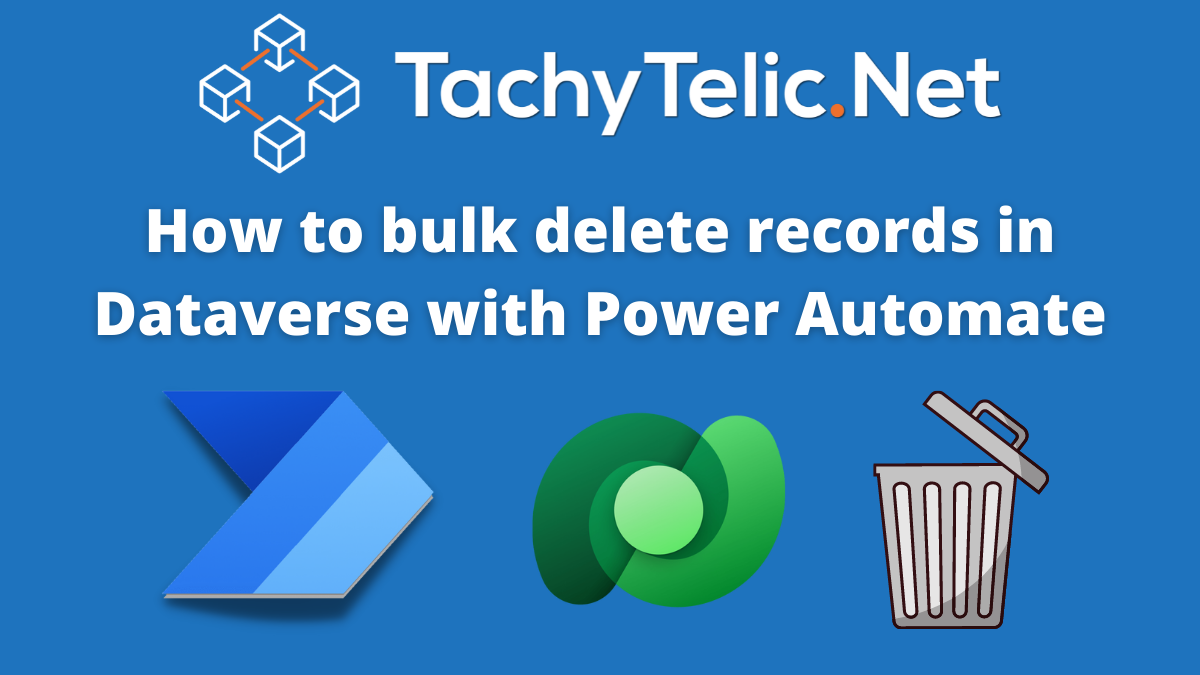I have already covered the subject of CSV Parsing in Power Automate in a previous blog post and two YouTube videos. That content has been really useful to many thousands of users already. Despite …
Continue Reading about The Ultimate Solution for Parsing CSV Files in Power Automate or Power Apps →