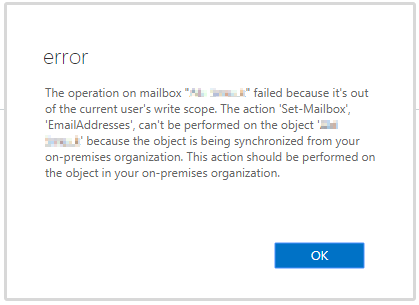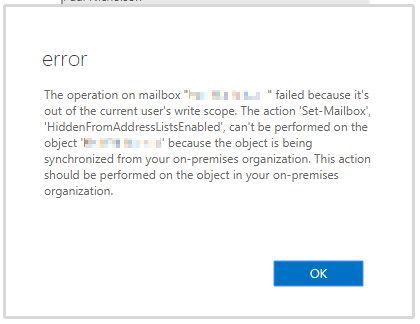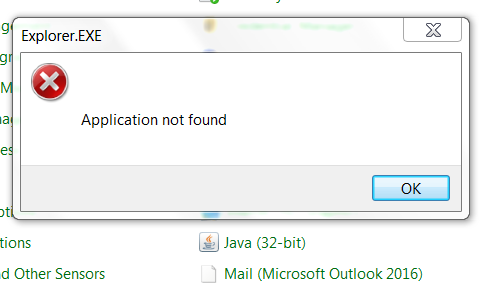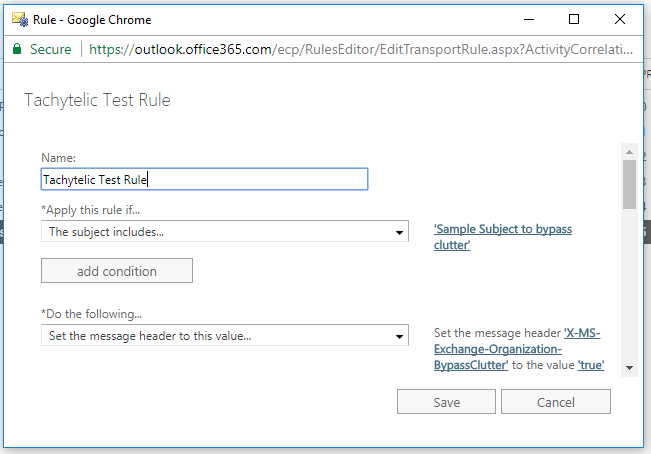Use the Powershell cmdlet Set-Mailbox to check email aliases assigned to Office 365 accounts, add aliases or remove aliases. Additionally the handy form underneath will generate the correct Powershell …
Continue Reading about Office 365: How to add or remove an email alias using Powershell →