This post shows you create a transport rule to exclude messages from clutter and provides the code for you to do it automatically. Clutter is a handy feature of Office 365, but sometimes you need to see emails even if they don’t really require any attention.
Example: Exclude message from clutter based on the email subject using a transport rule.
New-TransportRule -Name "Tachytelic Test Rule" -SubjectContainsWords "Sample Subject to bypass clutter" -SetHeaderName "X-MS-Exchange-Organization-BypassClutter" -SetHeaderValue "true"
The rule is created using the “New-TransportRule” cmdlet as per the above.
Fill the form below to have the PowerShell code to create a transport rule to exclude your important messages:
PowerShell code to exclude messages from Clutter
The above example should result in the following in the Office 365 Admin Centre:
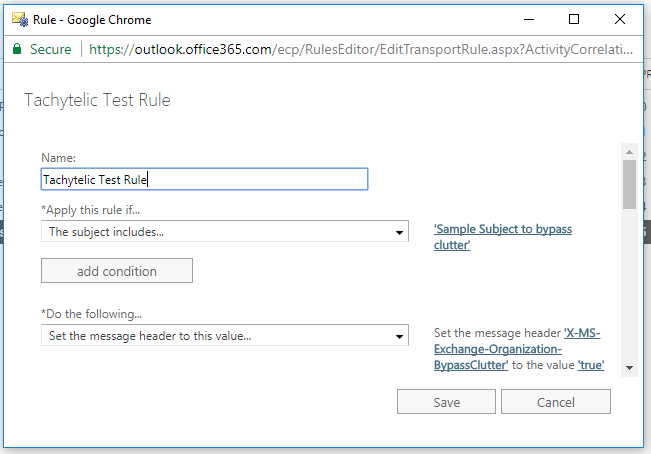
You can check if the rule worked by sending an email from an external account to your Office 365 tenant and checking the properties of the message when it has arrived:
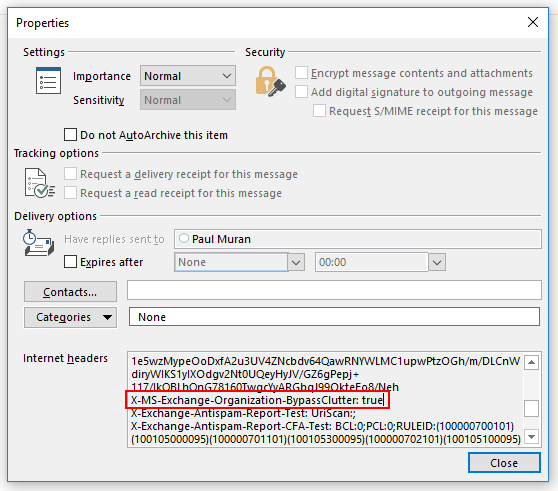
If you found this post helpful, please rate it 😀

Leave a Reply