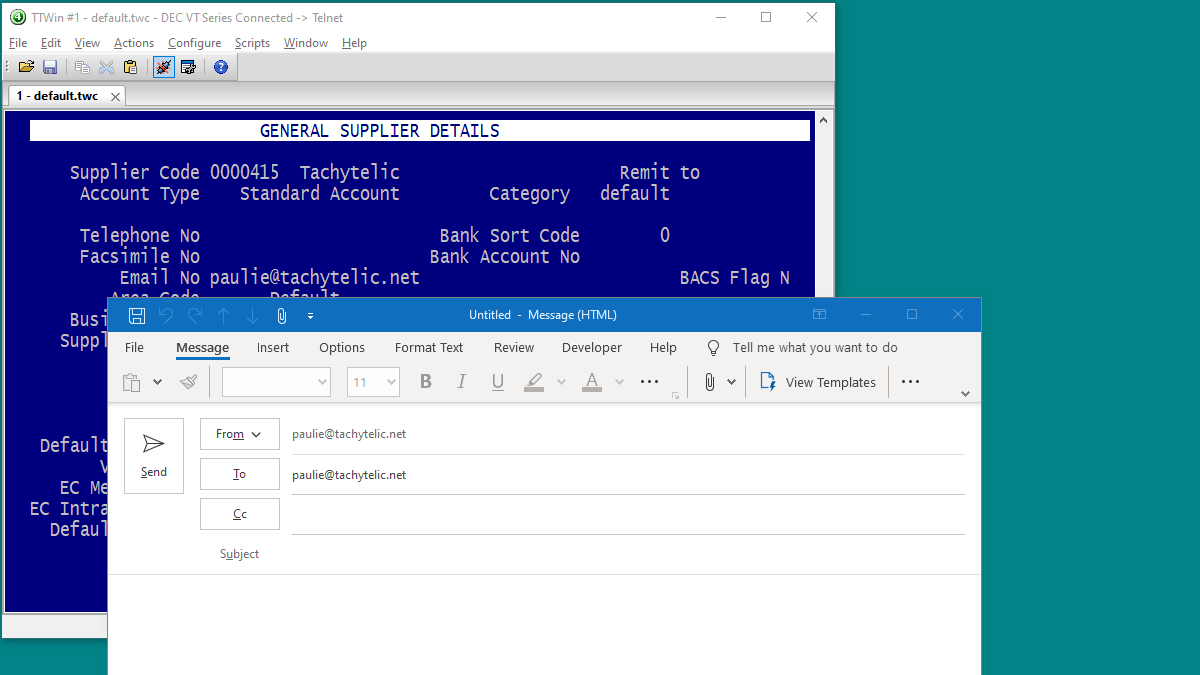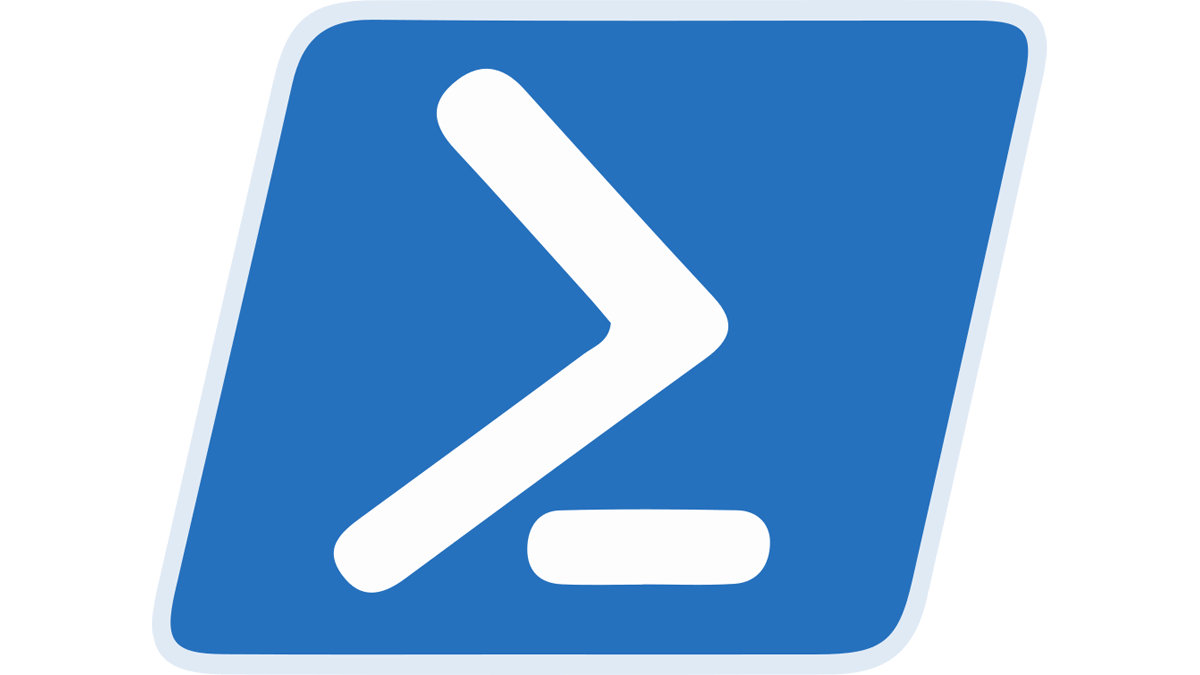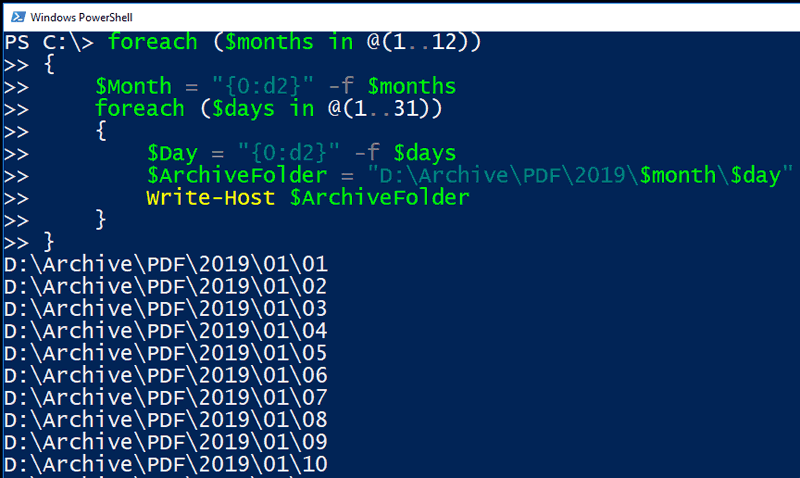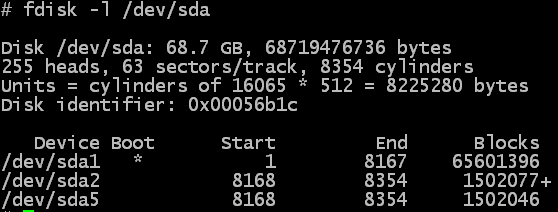I've got a lot of customers with legacy systems, by chance most of them use Century TinyTerm. One, who uses TTwin 4 by Turbosoft asked if it would be possible to initiate an email from the contents of …
Continue Reading about Emailing from Turbosoft TTwin 4 Terminal Emulator with VBA Script →