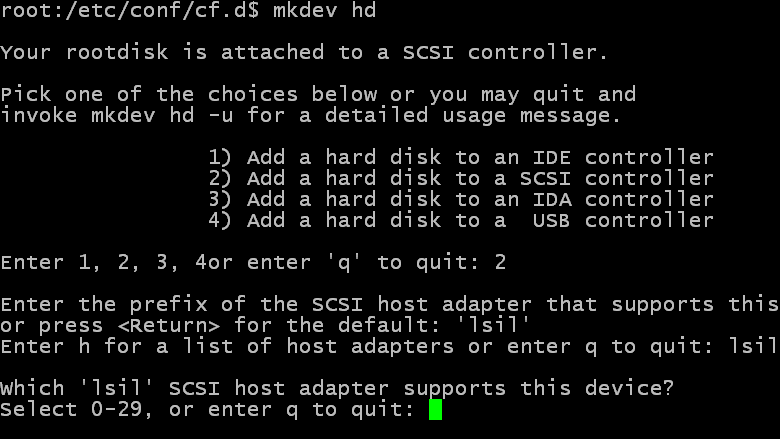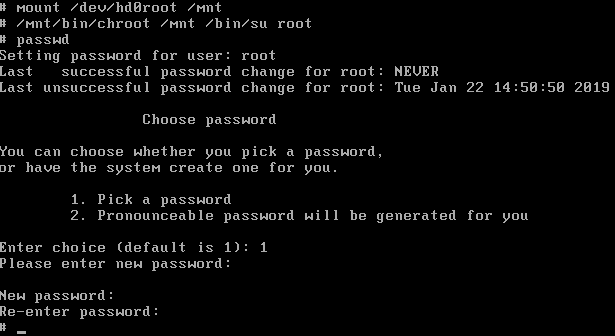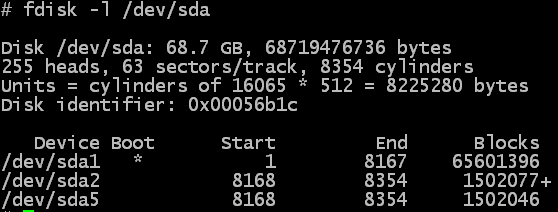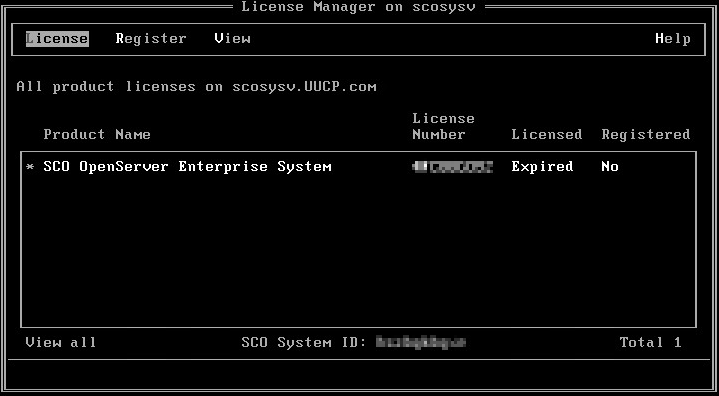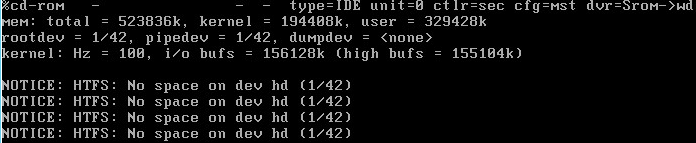This is a quick post and video that shows how to add an additional Hard Drive to a Virtual SCO Openserver 5 system. When I configure SCO Openserver Systems I always use the LSI Logic Parrallel …
Continue Reading about Add an additional hard drive to virtual SCO Openserver 5 →