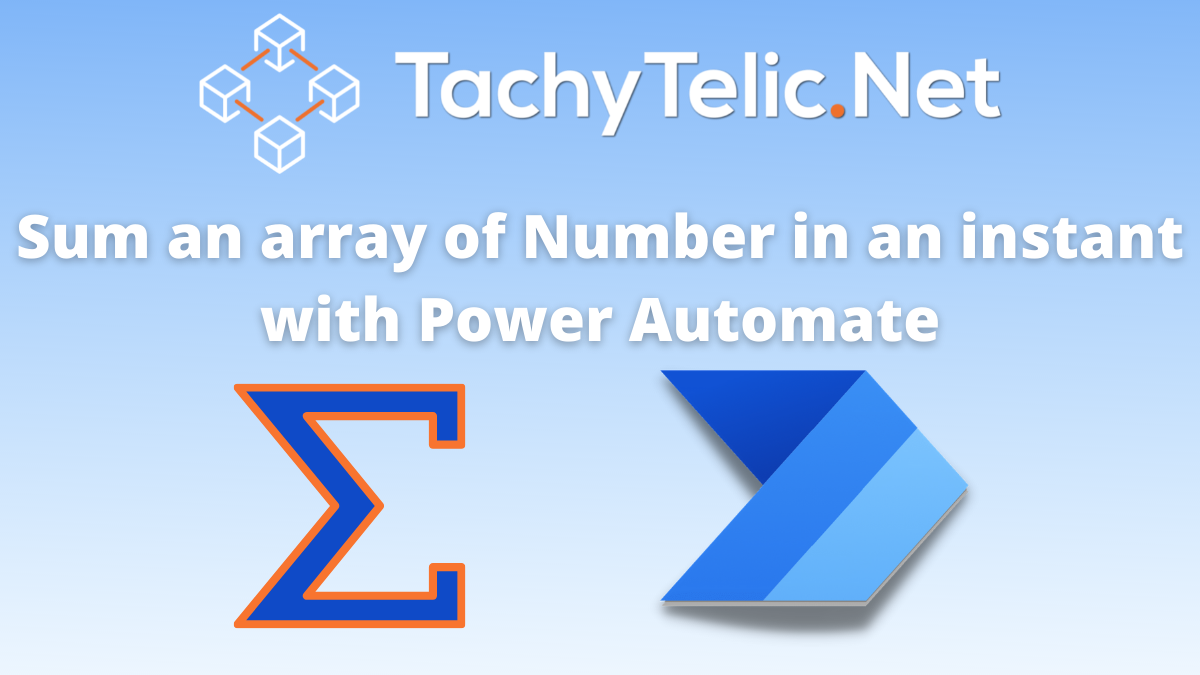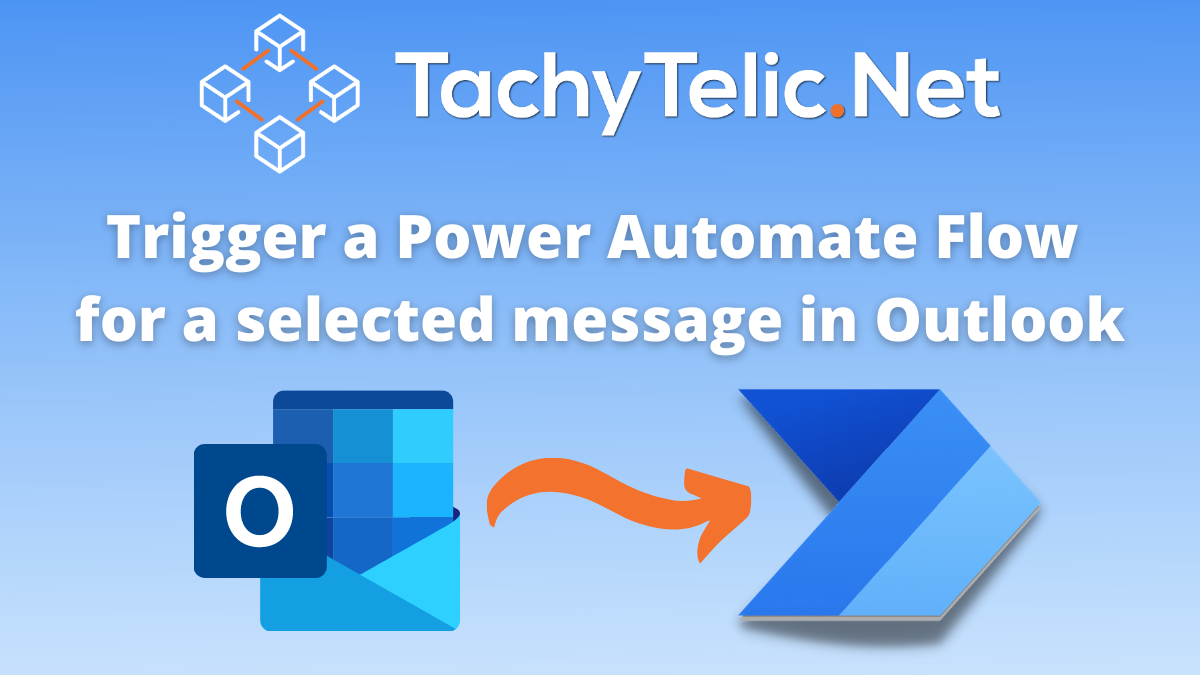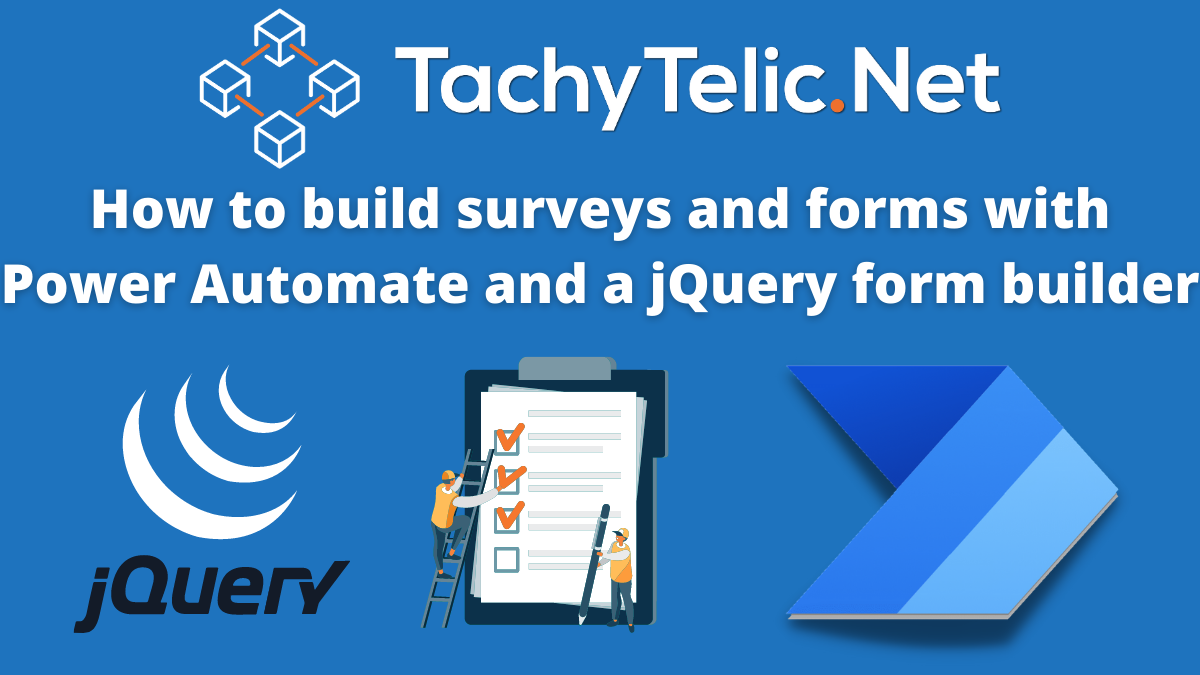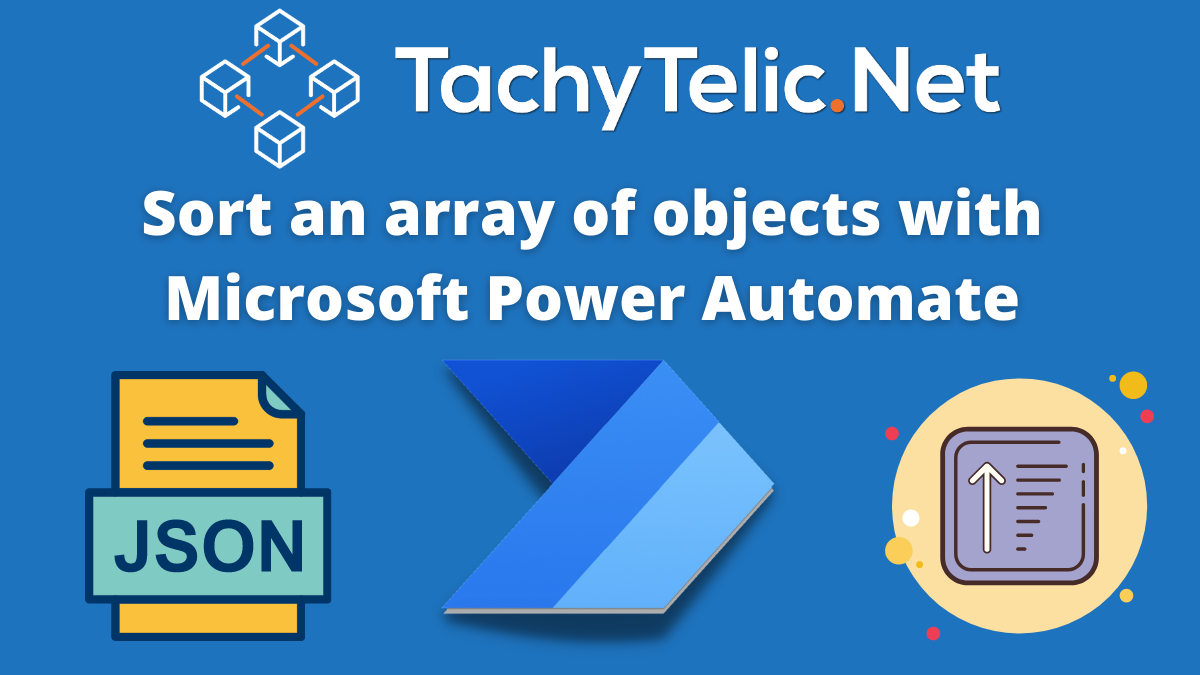I recently did a post on how to sum an array with Power Automate which used an Office Script to calculate the sum of an array. The reason I used an Office Script is because Power Automate does not …
Continue Reading about Instantly sum an array with Power Automate →