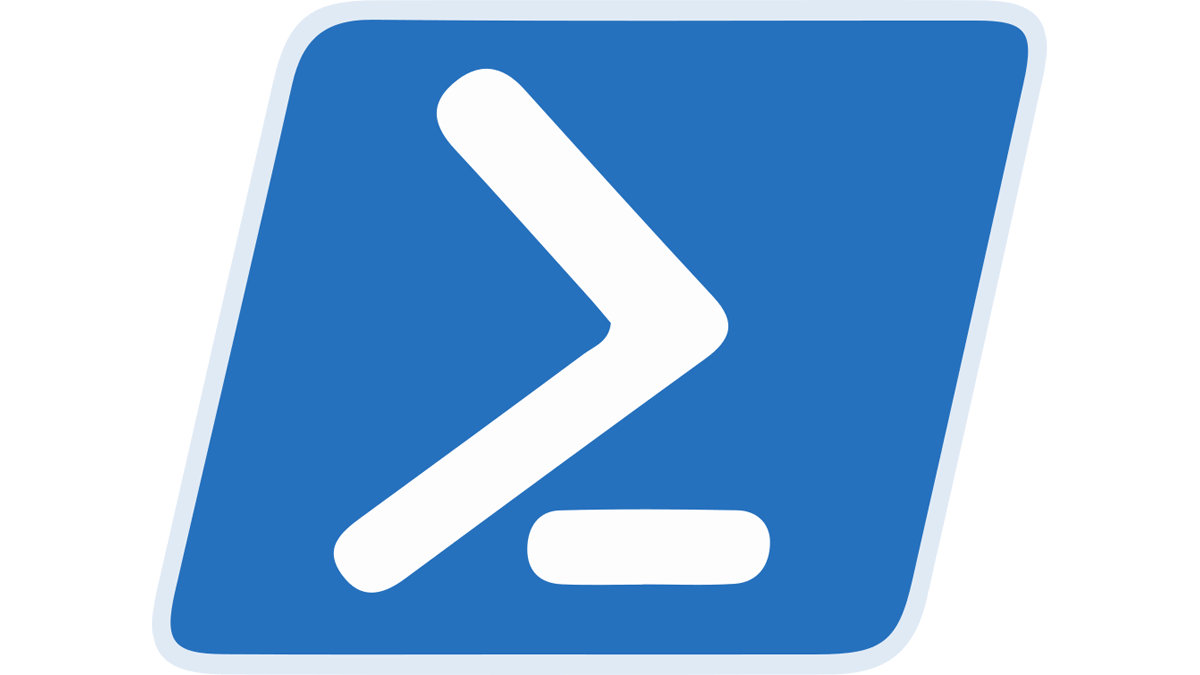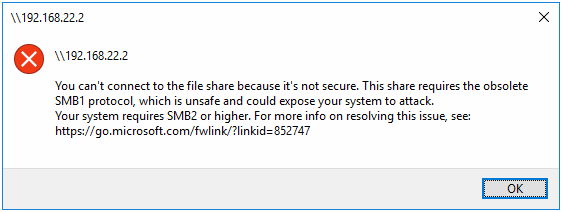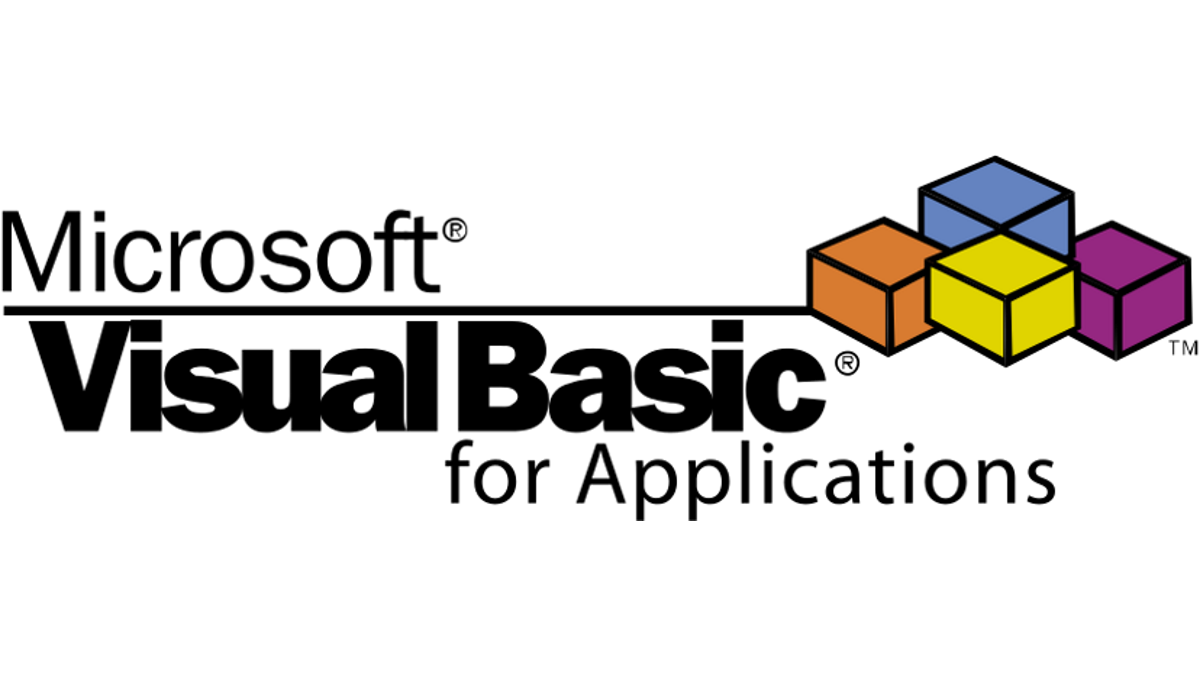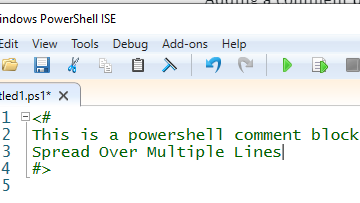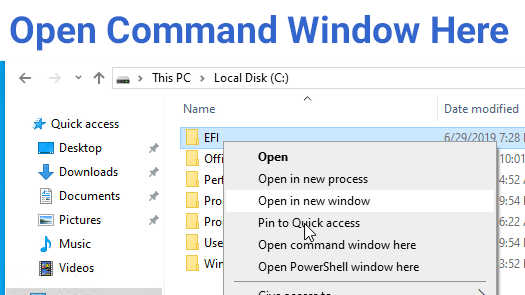Sending email with PowerShell is easy with Send-MailMessage. Here is a basic example: The PowerShell example above sends the email via Sendgrid and works perfectly. But the problem is that the …
Continue Reading about Specify Display Name when sending Email with PowerShell →