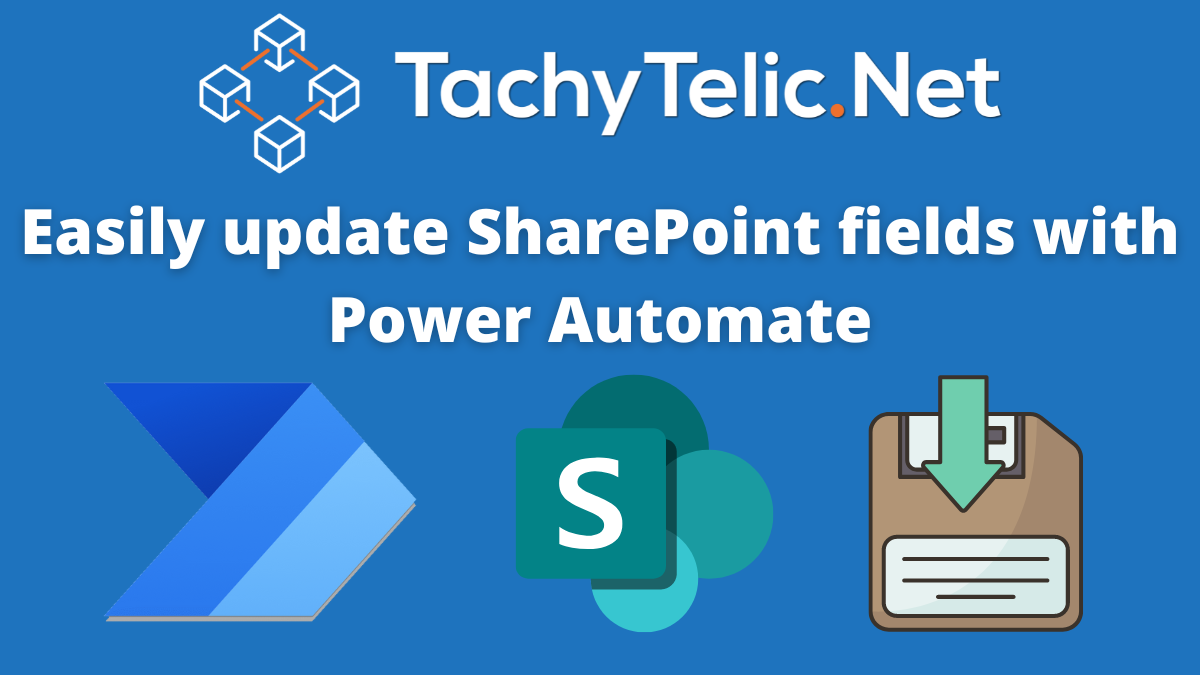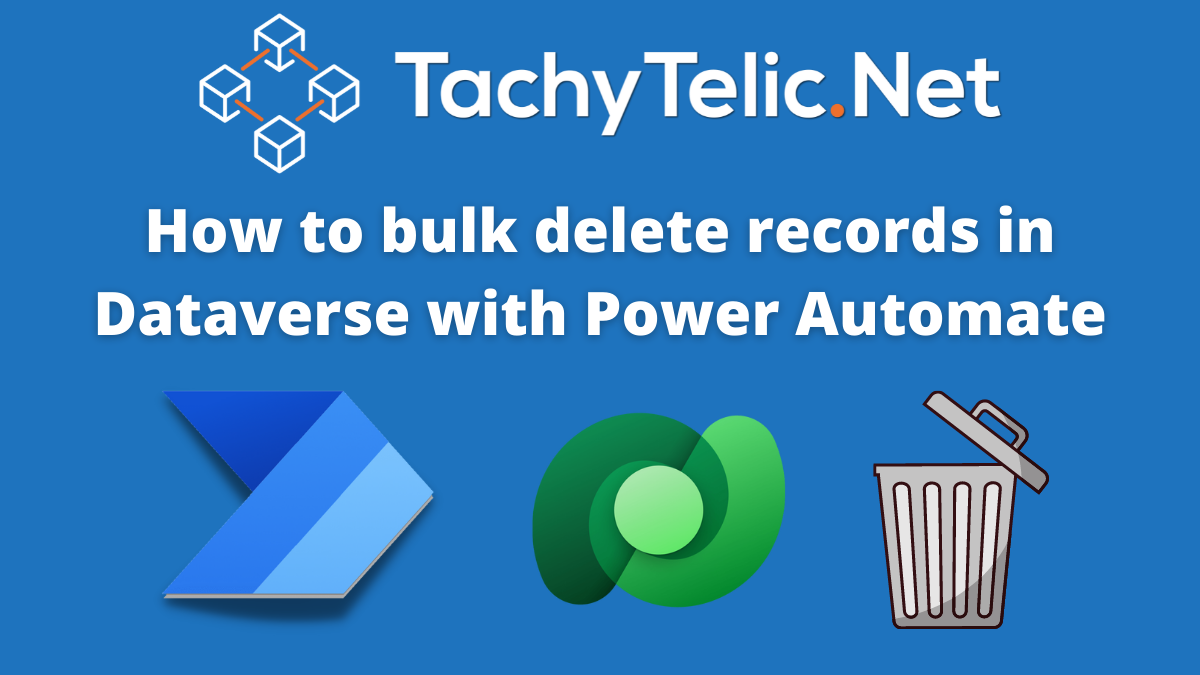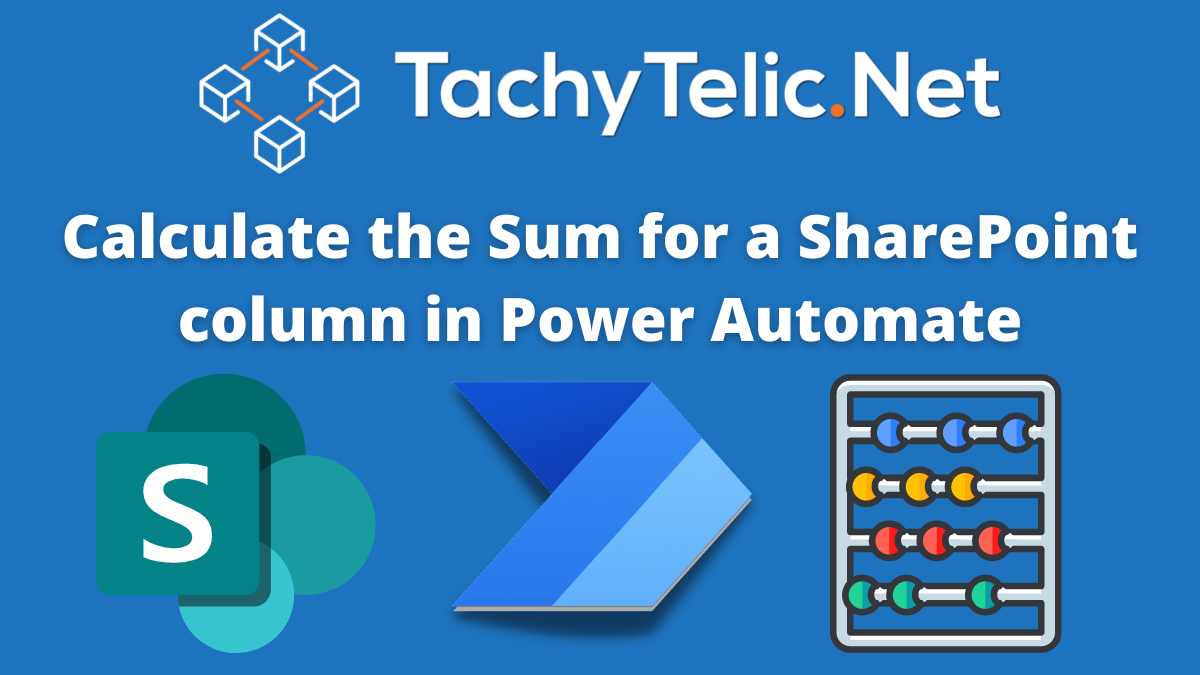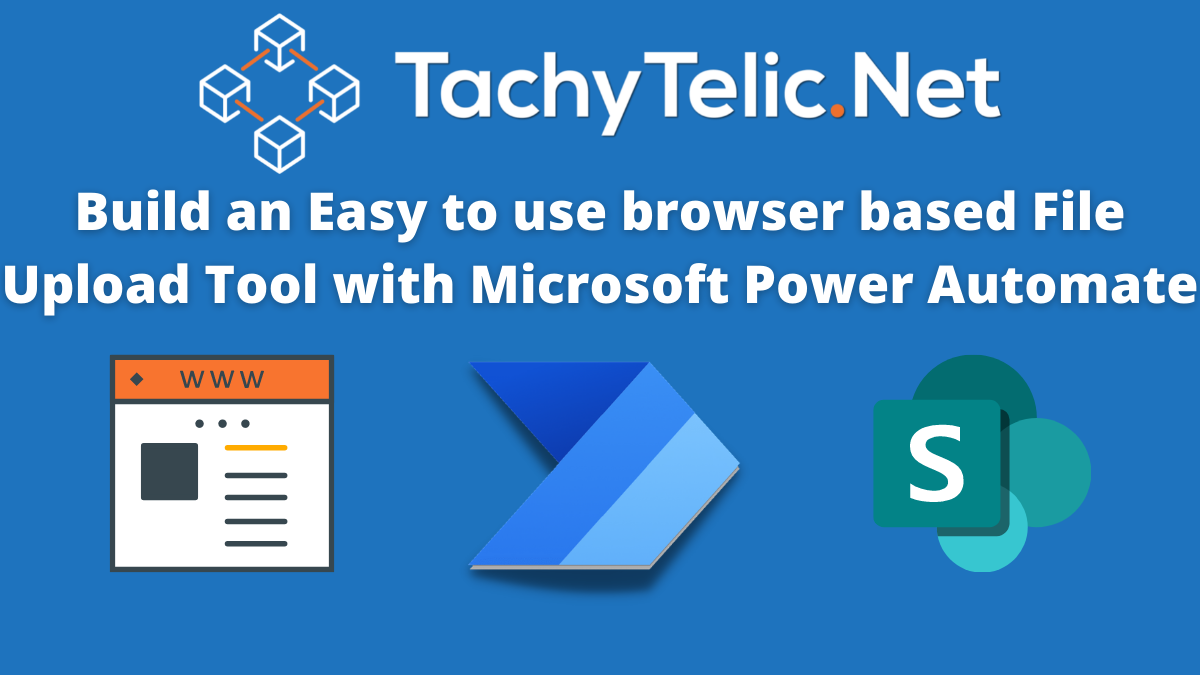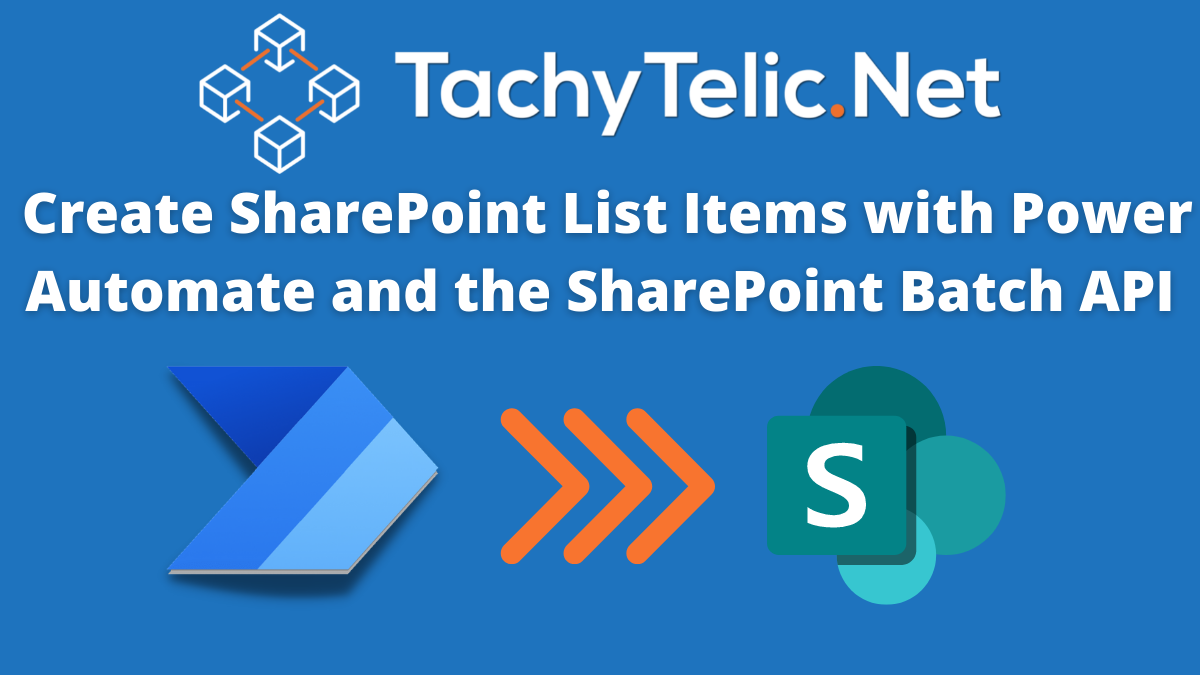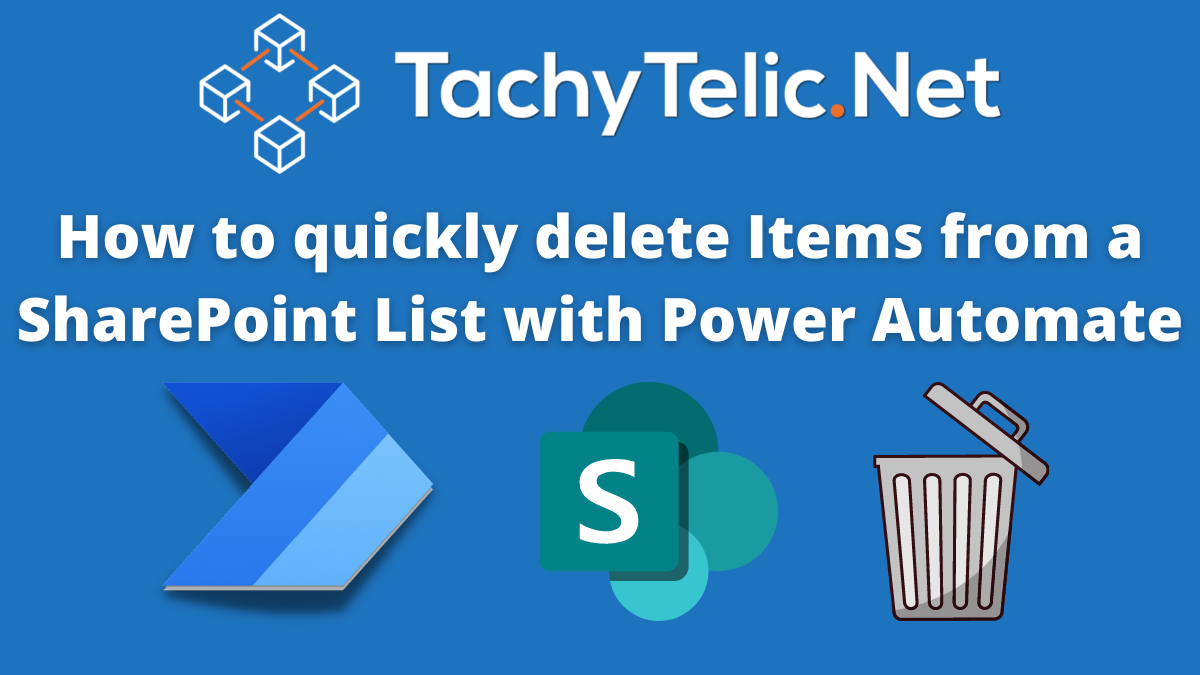Recent Power Platform Posts
The Ultimate Solution for Parsing CSV Files in Power Automate or Power Apps
I have already covered the subject of CSV Parsing in Power Automate in a previous blog post and two YouTube videos. That content has been really useful to many thousands of users already. Despite the success and great feedback, I’ve always felt there is room for improvement to this common,…
Continue Reading The Ultimate Solution for Parsing CSV Files in Power Automate or Power Apps
Easily update fields in a SharePoint list with Power Automate
When using the SharePoint Update Item action in Microsoft Power Automate it forces you to enter values for mandatory columns. For lists with many columns this can be a long process if you only want to update a few fields. Example: This list item contains a number of fields: Field…
Continue Reading Easily update fields in a SharePoint list with Power Automate
How to merge arrays in Power Automate
This post describes how to merge two separate arrays that contain a common value. My friend Tom Riha recently wrote a good post on how to do this. His method will work well for a small dataset, but for a large array it would be quite time consuming as it…
Sort an Array of Objects with Power Automate
This post explains how to sort an array of objects in Power Automate. This method only works for objects that contain a numeric value on which to sort. I have done a previous post on How to Sort an Array in Power Automate using Office Scripts, which works very well,…
Continue Reading Sort an Array of Objects with Power Automate
Add working days to a date in a Power Automate Flow
In this post I will show you a Power Automate Flow you can use to add days to a given date and exclude weekends, or specific dates from the result. I was inspired to do my own solution by some recent posts by others: Tom Riha – How to add…
Continue Reading Add working days to a date in a Power Automate Flow
How to Bulk Delete Records from Dataverse with Power Automate
If you need to bulk delete data from a Dataverse table it is easy to setup a Bulk Record Deletion job from the Dynamics 365 Data Management portal. But if you are using Dataverse for Teams, there is no access to the portal. In this post I am going to…
Continue Reading How to Bulk Delete Records from Dataverse with Power Automate
How to export data in Power Automate to an Excel File
In this post I will show you how to export data from Power Automate, to an Excel file. This would seem to be a straightforward requirement, but until recently has required the use of apply to each loops which are slow and can potentially use many API actions. Table of…
Continue Reading How to export data in Power Automate to an Excel File
How to create a Zip file in Power Automate for free
In this post, I will explain how to create a Zip file in Power Automate without the use of any third party connectors or premium actions. https://youtu.be/FCXjpRYo9T8 Table of contentsIntroductionFlow DetailFlow Code and ImplementationAdditional InformationConclusion Introduction Power Automate includes functionality to extract data from Zip files. The Zip file contents…
Continue Reading How to create a Zip file in Power Automate for free
Calculate the Sum for a SharePoint column in Power Automate
I’ve already written a couple of posts about how to sum arrays in Power Automate, but this post is specifically about how to sum a column from a SharePoint list. If you want to sum an array that has not originated from a SharePoint list, check out my other posts:…
Continue Reading Calculate the Sum for a SharePoint column in Power Automate
Build an easy to use File Upload tool with Dropzone and Power Automate
In this blog post I will show you how you can quickly build a public facing file upload tool using Dropzone.js and the Power Automate action When a HTTP Request is Received (Premium license required). Files dropped in by a browser can easily be uploaded to OneDrive or a SharePoint…
Continue Reading Build an easy to use File Upload tool with Dropzone and Power Automate
Power Automate Flow to batch create SharePoint List Items
This post is part of a series of blog posts which demonstrate how to use the SharePoint Batch API in Power Automate. In this post I will demonstrate how to create SharePoint items in batches of up to 1,000. The main advantages of using the batch API are: Drastically improved…
Continue Reading Power Automate Flow to batch create SharePoint List Items
Power Automate Flow to batch delete SharePoint List Items
The standard actions in Power Automate make it simple to perform CRUD operations against a SharePoint list. But they are designed to be easy to use and do not focus on performance. This post will explain how to delete many items from a SharePoint list using the $batch API. https://youtu.be/2ImkuGpEeoo…
Continue Reading Power Automate Flow to batch delete SharePoint List Items