If you have a flow in Power Automate flow which is bigger than you can display on screen capturing the complete process can be quite time consuming. Multiple images need to be manually stitched together and it is not an easy process.
Power Automate Screenshot using Google Chrome
This method requires no add-ins, is free and easy to do. It requires a little bit of configuration of Chrome.
Configure Google Chrome
- Press CTRL-SHIFT-I to bring up the developer tools pane.
- Now press CTRL-SHIFT-M to bring up the device toolbar.
- From the Device drop down menu, select edit:
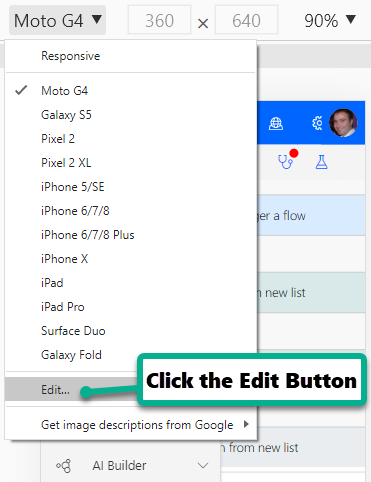
- Click Add Custom Device and then use the following settings:
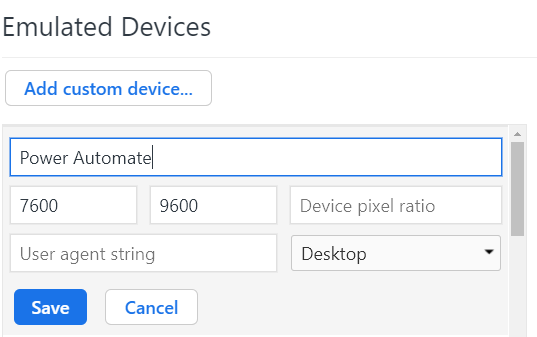
- Press Save and close the Emulated Devices Panel.
- Close the Chrome developer tools (Press CTRL-SHIFT-I again)
Use Chrome to take full page Screenshots
Now the setup of Chrome is complete. To take the full screenshot of Power Automate using Chrome do the following:
- Navigate to the flow you want to capture.
- Go back into Developer Tools again (CTRL-SHIFT-I)
- Bring up the Device Toolbar again (CTRL-SHIFT-M)
- From the drop down device list select the new “Power Automate” device:
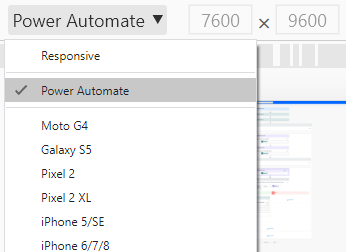
You will now see Chrome Automatically adjust the zoom level to accommodate the new device resolution and your flow may be barely visible!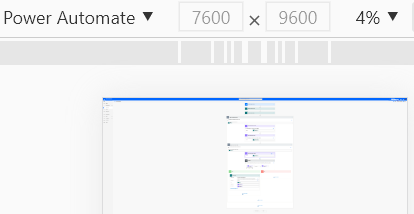
- Now Press CTRL-SHIFT-P and the command window will pop-up.
- In the command window type screenshot and select Capture Full Size Screenshot:
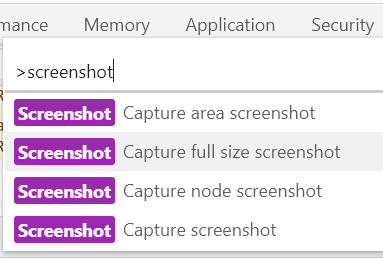
Chrome will take a couple of seconds and then download the screenshot to your default downloads folder. You will find a huge image ready for you to crop it down to just the content that you need.
Other Tips for Capturing Images of Flows
When using the process above to share a flow, I also do the following to make it easier for the person receiving the image to comprehend:
- Include as many comments in the flow as possible.
- Expand every element of the flow before you take your screenshot so that it is all visible.
- If you are using expressions, add them to the comments so that others can copy them:
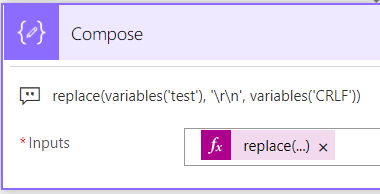
- Use something like Camtasia Snagit to add call-outs to explain certain parts of the flow:
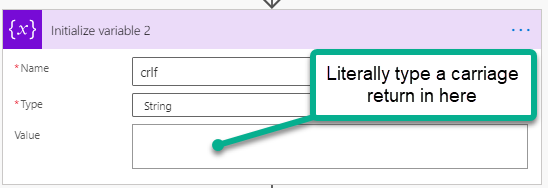
Sharing your Power Automate Flow images
If you have used the method above, then you might find that the viewer has a hard time viewing such a large image.
When I post on the Power Automate Community Forums I upload my large flow image, but also upload it to imgbb.com because that has a viewer which makes it easy to view large images.
If you are publishing the images on your own WordPress blog, then the Magic Zoom Plus add-in provides a really good way for visitors to be able to view the entire flow easily. Here is an example of a large flow being displayed with Magic Zoom plus:

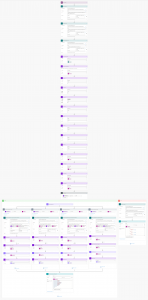
Leave a Reply