The Dell iDRAC is so useful for many things, but in its default configuration it is very insecure:
- The default username is “root”
- The default password is “calvin”
In this post I will show you how both rename the root account and change the password.
Renaming the root account adds a layer of obscurity making it more difficult for unauthorised users to gain console level access.
How to rename the iDrac root account and change the password.
- Login to the iDRAC using your credentials or use the default if they have not been changed
- On the left hand menu, choose “iDRAC Settings” and then “User Authentication”:
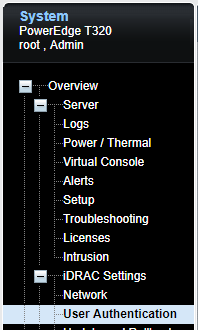
- Click on the User ID that corresponds to the root account, to edit it:
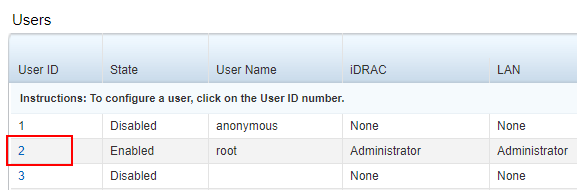
- The default action of “Configure user” should already be selected, so click on “Next”
- Change the username as per your preferences and set the new password:
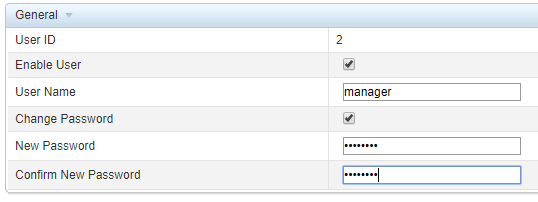
- Scroll to the bottom of the page and click apply.
- Log-out of the iDrac and check your new settings.

Ra'Shaun says
Very keen eye.