- Open Powershell
- Type Get-NetConnectionProfile
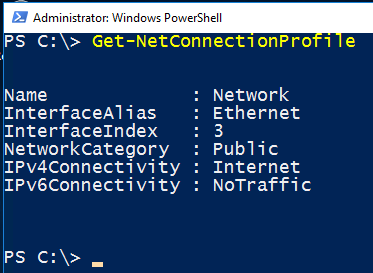
- If you have only one network connection you can change the profile to private by typing:
Get-NetConnectionProfile | Set-NetConnectionProfile -NetworkCategory Private
- If you have multiple network interfaces and would like to change a specific adapter use the Interface Index Property like this:
Set-NetConnectionProfile -InterfaceIndex 3 -NetworkCategory Private
- You can then verify the change has taken place by running Get-NetConnectionProfile again:

How to change network profile to public
The same command also works to switch back to a public profile
Set-NetConnectionProfile -InterfaceIndex 3 -NetworkCategory Public


roman shimanovsky says
thank you for this tip. I have two almost identical Win2016 Server VMs, with similarly configured firewalls. The only difference in network settings was that one VM was Public and the other was Private; I have no idea how it got set up this way.
I was able to connect with Oracle tools from a remote host only to VM with Public network.
Changing network from Private to Public resolved Oracle connection problem from remote hosts on the second VM.
Neil Dayang says
This is the best, directly answering the question. Thank you very much