This post covers how to configure the HP Officejet 8600 to scan to email directly via Office 365.
Generally speaking it is often easier to configure an IIS (or other SMTP) server to act as an internal relay for messaging through Office 365 for office based devices such as scanners and photocopiers, however, sometimes this is not practical, especially in small environments where there is no server.
E-Mailing directly from the Officejet is easy to setup and takes only a couple of minutes to setup.
Setting up scan to email on an HP Officejet 8600 with Office 365
First of all, ensure that your Officejet is connected to your network and has access to the internet. You then need to find out what IP address the printer has, you can do this by doing the following:
From the main menu of the printer touch screen go into “Setup” and then “Network”, then go into “View Network Summary”, choose “View Wired” or “View Wireless” depending on how you have connected the printer to your network and the IP address will be displayed on the screen. Make a note of the IP address.
Browse to to the IP address of your printer from a computer connected to the same network and you will be presented with the Officejet 8600 embedded web server administration system.
From the tabs at the top of the menu choose scan:
From the scan settings page choose “Scan to E-Mail Setup” and then “Outgoing E-mail Profiles”:
From the Outgoing E-Mail profiles page, click new:
Enter the email address of the account that you are going to be sending messages from. This has to be a valid Office 365 user in your tennat. As you can see I have created a dedicated account called “Message.Relay”, but any active account will work.
Enter a display name for the account, I have called mine “Office 365”.
Click Next to move on to step 2.
On Step 2 do the the following:
- In SMTP Server put “smtp.office365.com”
- In SMTP Port enter “587”
- Tick the box that says “Always use secure connections (SSL/TLS)
- Tick the box that says “SMTP server requires authentication for outgoing e-mail messages”
- Enter the email address of the Office 365 account you are going to use to send messages from the Officejet
- Enter the password for the Office 365 account you are going to use.
Click next to move on to step 3 of 5.
This screen offers you the chance to specify a pin to prevent unauthorized access to the email scanning function, I didn’t want or need to set this up so just pressed next.
Step 4 of 5 asks you to specify a maximum message size and default CC options. As the default maximum message size in Office 365 is 25Mb I decided to set this to 20Mb so that there is a little bit of margin.
I chose not to receive an automatic CC of the message.
Click next to move to the step 5 email setup summary screen:
Click on “Save and Test” to ensure that all of your settings are correct. Hopefully you should see the following:
That’s it! You can now scan to email directly from your Officejet Pro 8600 via Office 365.


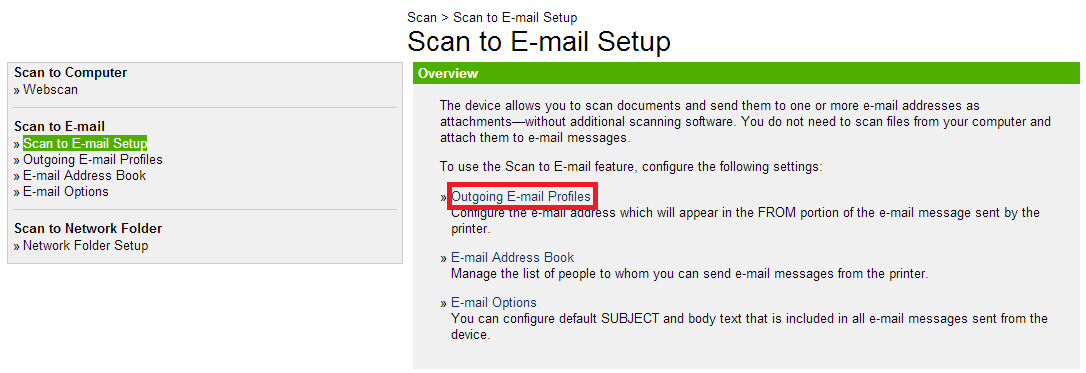
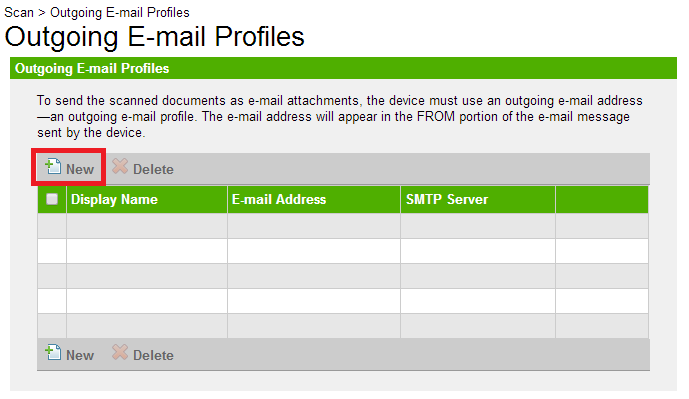

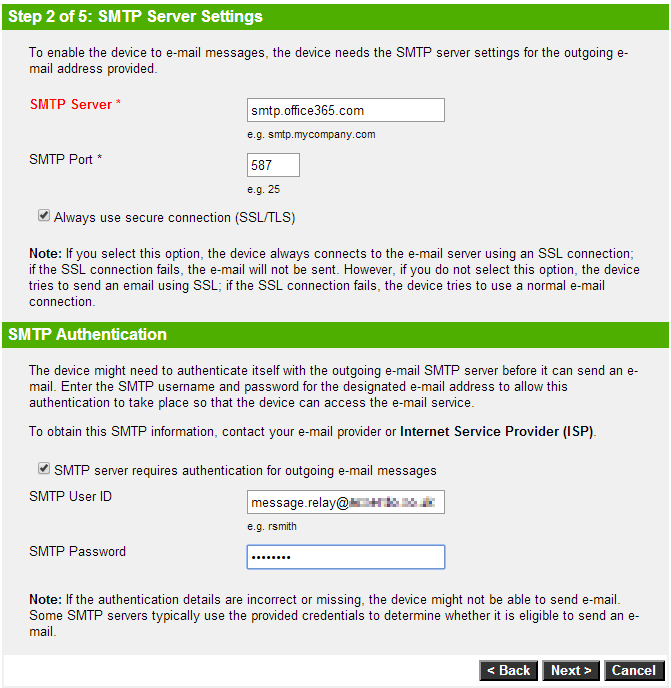
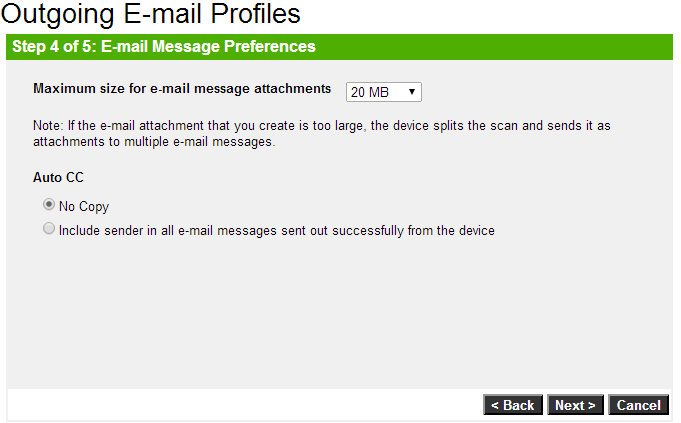
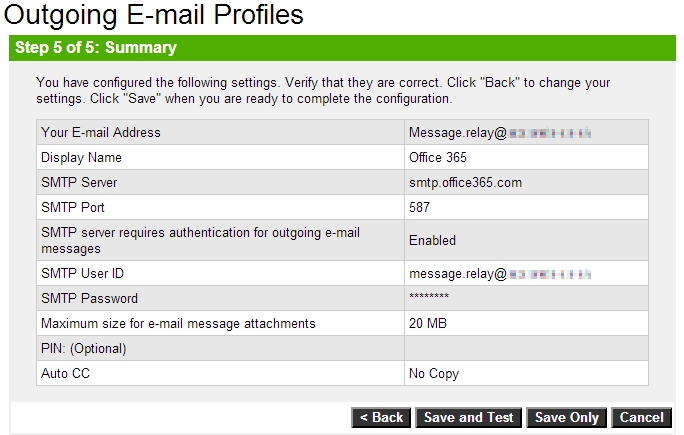

Christopher says
Hi I have a Xerox Workcentre 3325 and do the same configuration you did but to no avail.
TEE says
HI I AM HAVE AN HP LASERJET PRO MFP 512DN TRIED THIS BUT TO NO AVAIL,CAN SOMEONE HELP
Dave Nicholls says
Worked perfectly for my HP OfficeJet Pro 8600. Thanks!!
Paulie says
Glad it helped. I don’t have that printer anymore because we have a HP Pagewide, but the process is much the same.
Kevin M Kring says
Hi,
The tab to manage the “scan to email” feature on my Hp 8600 is missing from the control page ever since I switched to a new computer. I see “scan to computer” and “scan to network” tabs only.
I cannot direct the destination of my scans to the proper email server.