It’s easy to change the mailbox type in Office 365 with Powershell.
Using the Set-mailbox cmdlet there are four possible types of mailbox that you can set:
- Regular
- Room
- Equipment
- Shared
Examples to change the type of a mailbox:
- Convert to Shared Mailbox:
Set-Mailbox -Identity [email protected] -Type:Shared
- Convert to Regular Mailbox:
Set-Mailbox -Identity [email protected] -Type:Regular - Convert to Equipment Mailbox:
Set-Mailbox -Identity [email protected] -Type:Equipment - Convert to Room Mailbox:
Set-Mailbox -Identity [email protected] -Type:Room
PowerShell to change a mailbox type in Office 365
Use the form below to generate the PowerShell Required to change the mailbox type:
- Fill in the identity value of the mailbox that you want to convert
- Select the mailbox type that you want to convert it to.
- Copy and paste the generated code to a PowerShell window.
Remember to set your PowerShell execution policy, otherwise the script will not run. Set the PowerShell execution policy to at least RemoteSigned.
If you are converting to a “Regular” mailbox, ensure that you assign a license after you have run the conversion.
If successful, you should get output like this:
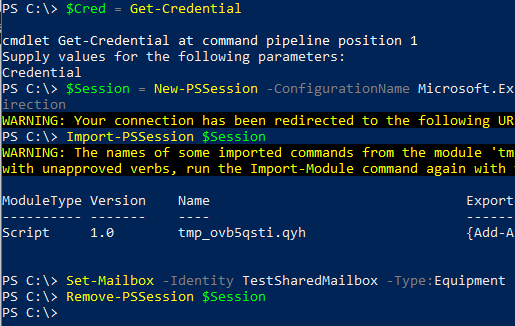
If you found this post helpful, I would really appreciate it if you rated it.

Lucas says
Hi,
I am desperatly looking for the right script to change my shared office 365 mailbox to a regulair mailbox. Nothing works. I get the following error:
Error on proxy command ‘Set-Mailbox -Identity:’ *** REMOVED *** I used my the mailbox email ****’ -Type:’Regular’ -Confirm:$False -Force:$True’ to server AMXPR01M
B006.eurprd01.prod.exchangelabs.com: Server version 1941996320, Proxy method PSWS:
Request return error with following error message:
The remote server returned an error: (500) Internal Server Error…
+ CategoryInfo : NotSpecified: (:) [Set-Mailbox], CmdletProxyException
+ FullyQualifiedErrorId : Microsoft.Exchange.Configuration.CmdletProxyException,Microsoft.Exchange.Management.Reci
pientTasks.SetMailbox
+ PSComputerName : pod51036psh.outlook.com
Eric says
Hi Lucas,
I get the exact same error since 20/10/2013 !
I already converted hundreds of mailboxes this way, but apparently Microsoft introduced a bug this weekend on their Exchange Online infrastructure.
Petr Weiner says
Hi,
MS has a bug. Solution is specify a TARGET server like in this example:
$Session = New-PSSession -ConfigurationName Microsoft.Exchange -ConnectionUri https://ps.outlook.com/powershell?targetserver=AMSPR06MB101.eurprd06.prod.outlook.com -Credential $LiveCred -Authentication Basic -AllowRedirection
Tim B says
Petr,
How do we find out what target server to specify?
cheers,
tim