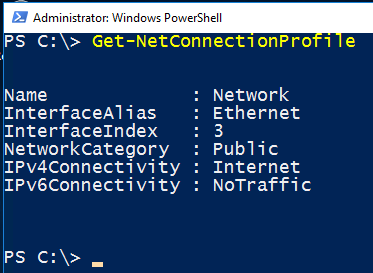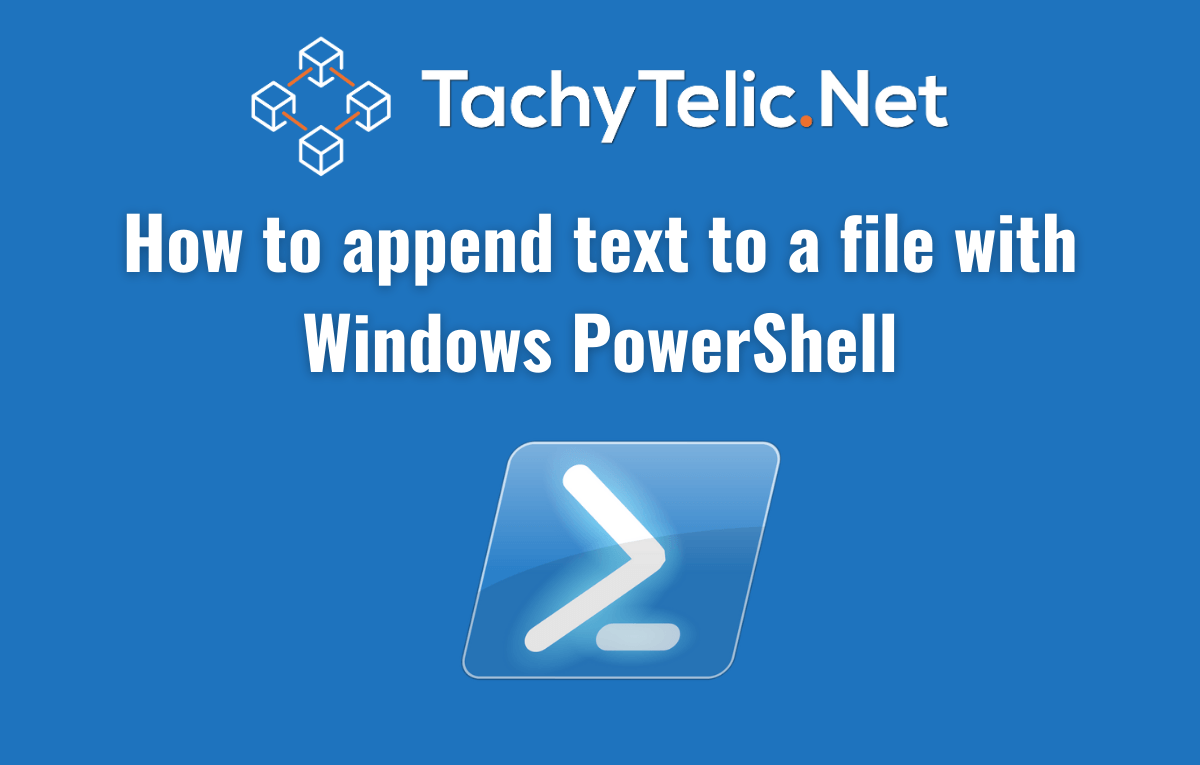Setting environment variables in PowerShell is easy. This post will show you how to create a PowerShell environment variable which is scoped: Locally to your current PowerShell session. To your user …
Continue Reading about Use PowerShell to Set Environment Variables →