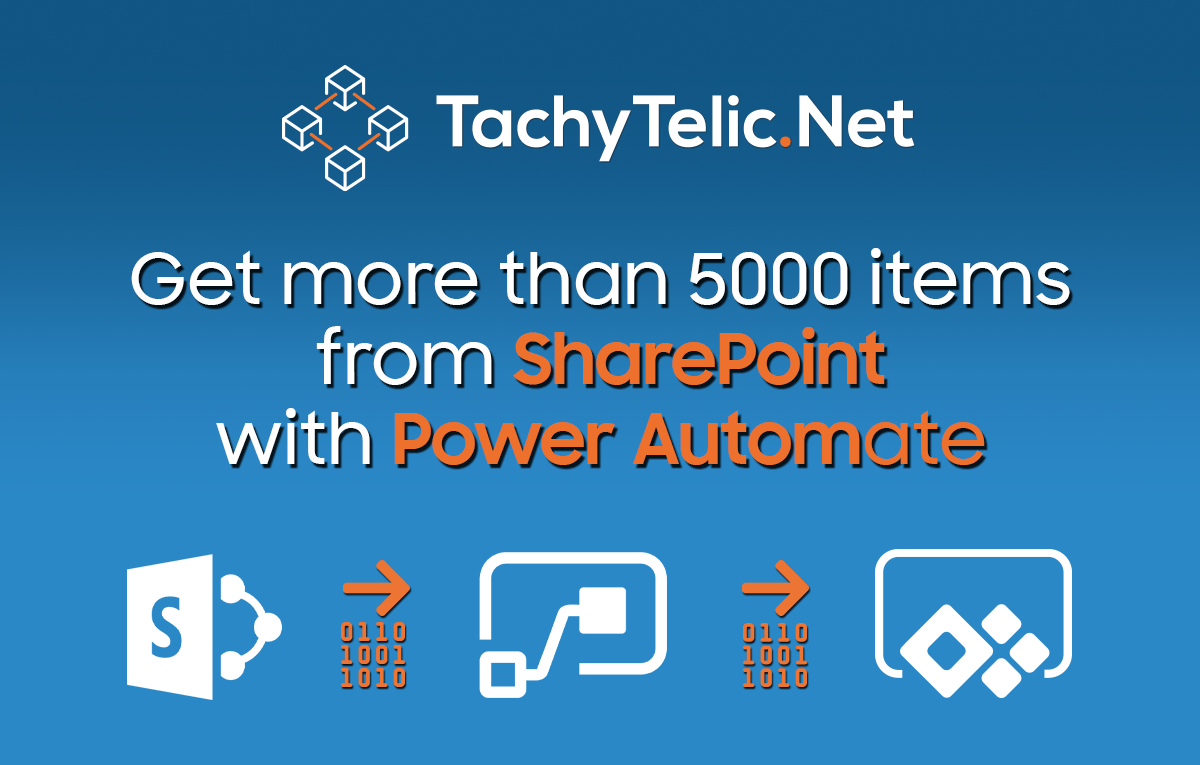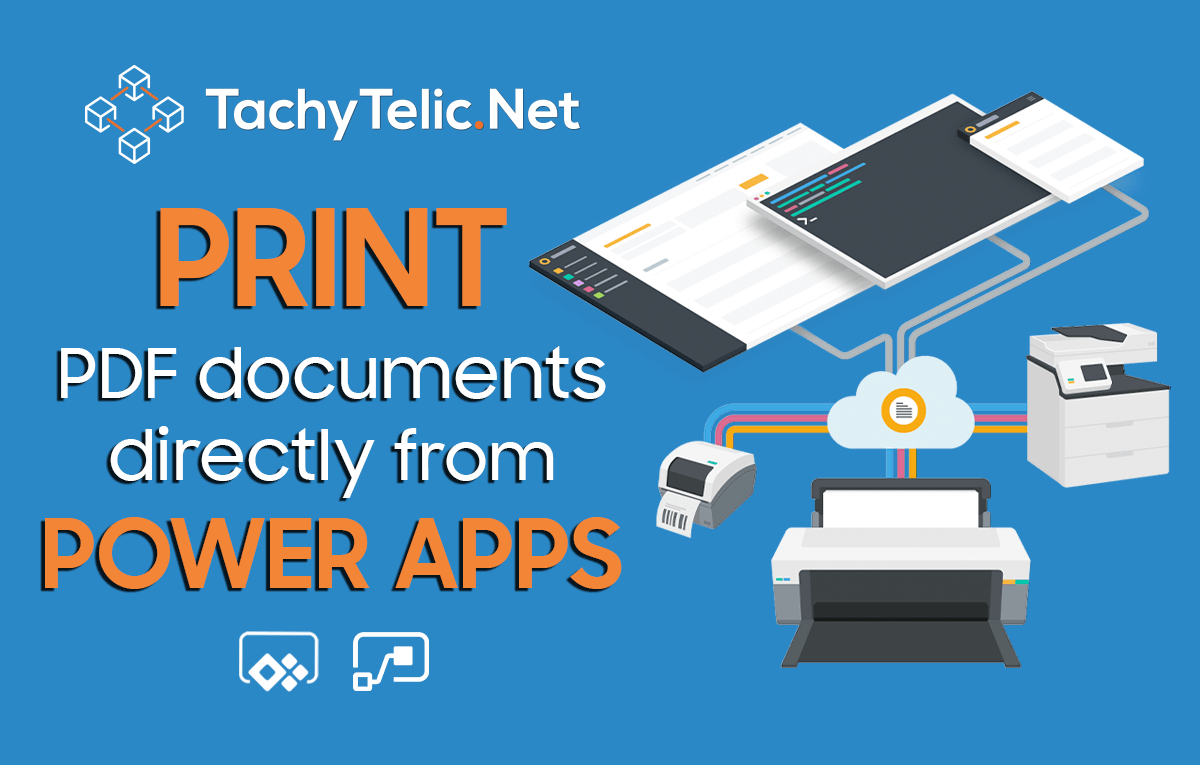The 5000 item view limit of SharePoint lists has been a stumbling block for a long time. Fortunately we can overcome the limit using Microsoft Power Automate. This is a part of a series of blog …
Continue Reading about Get more than 5000 items from SharePoint with Power Automate →