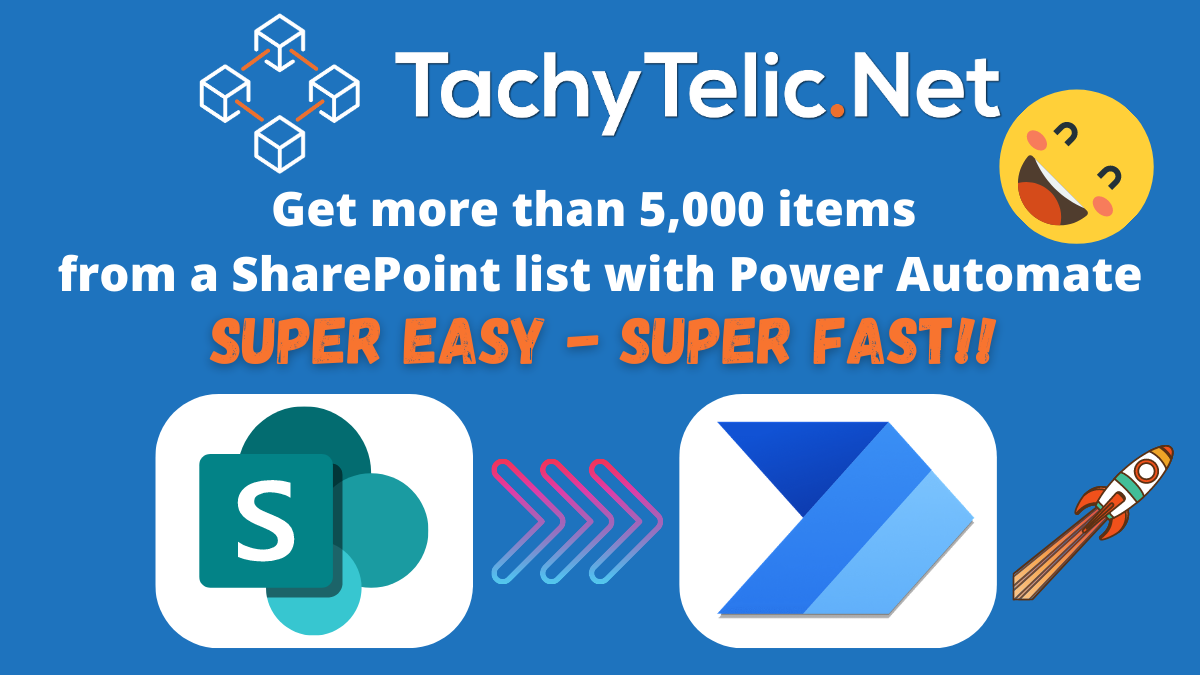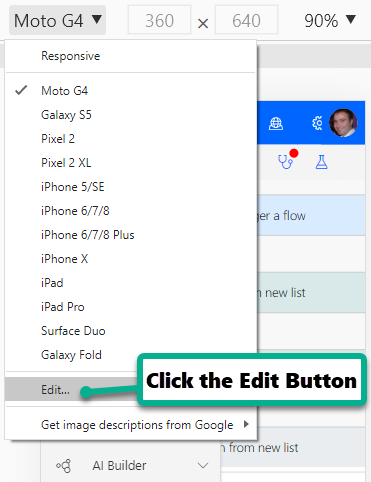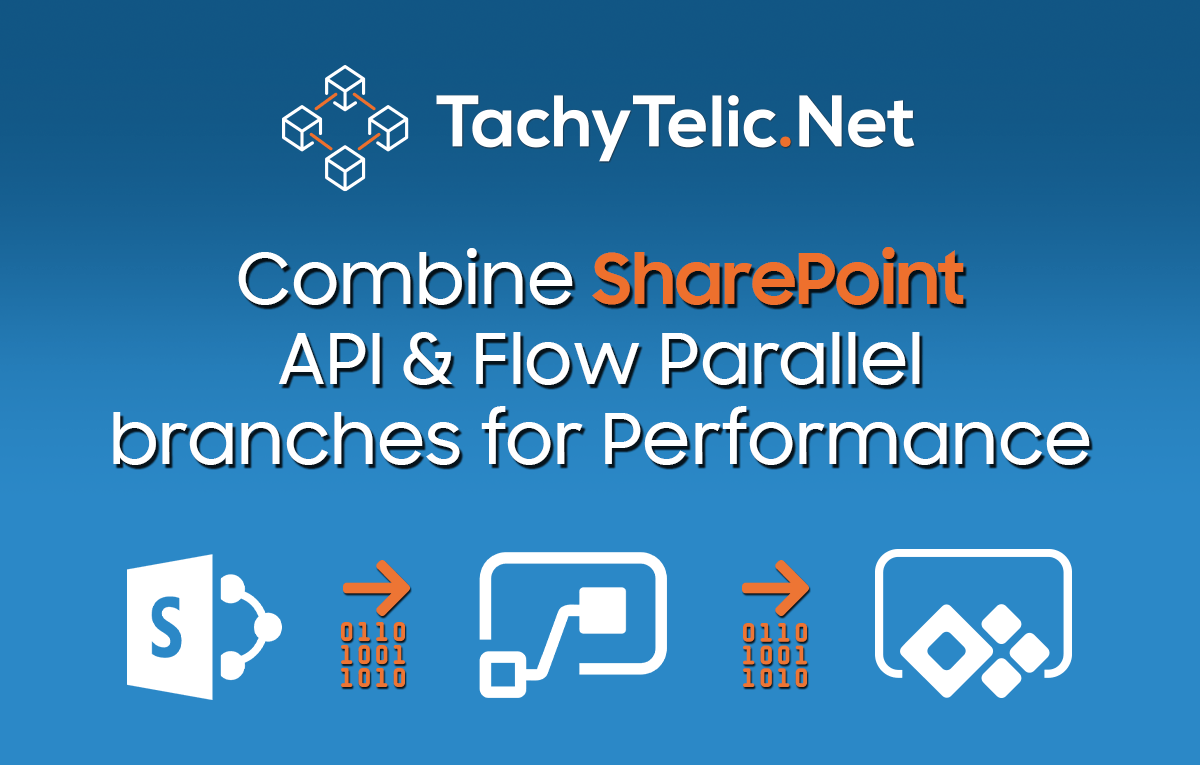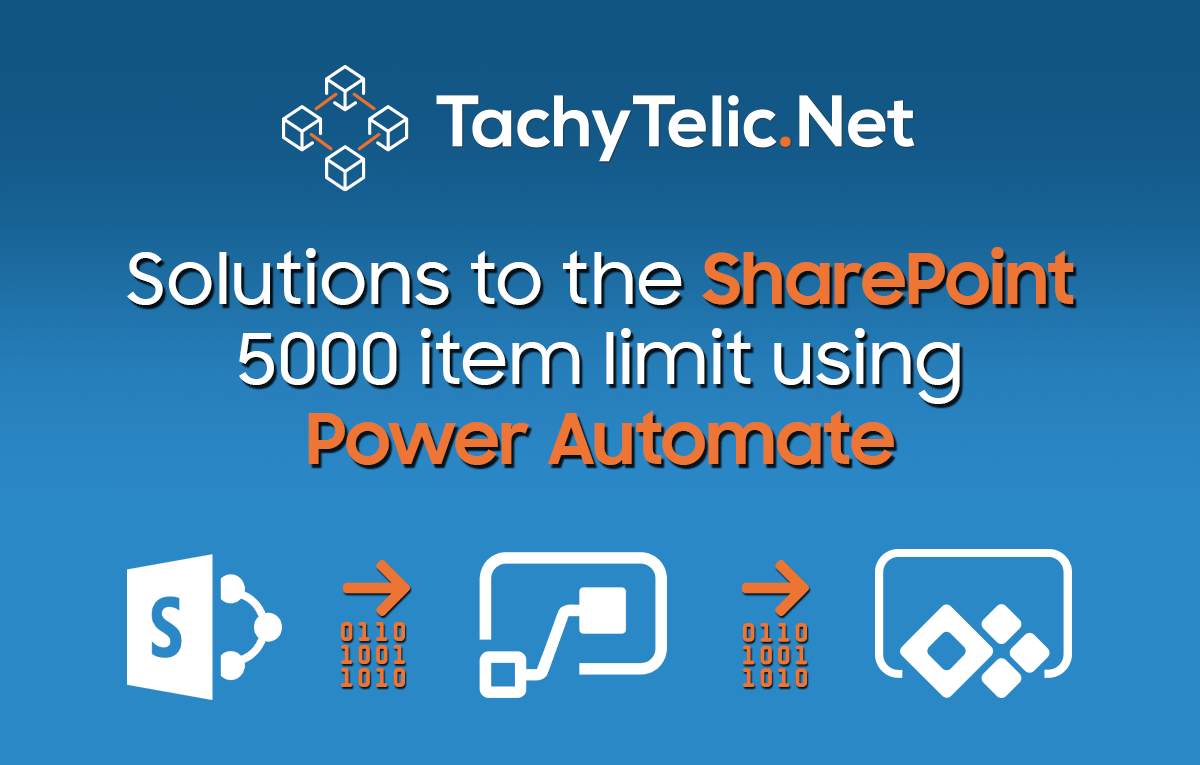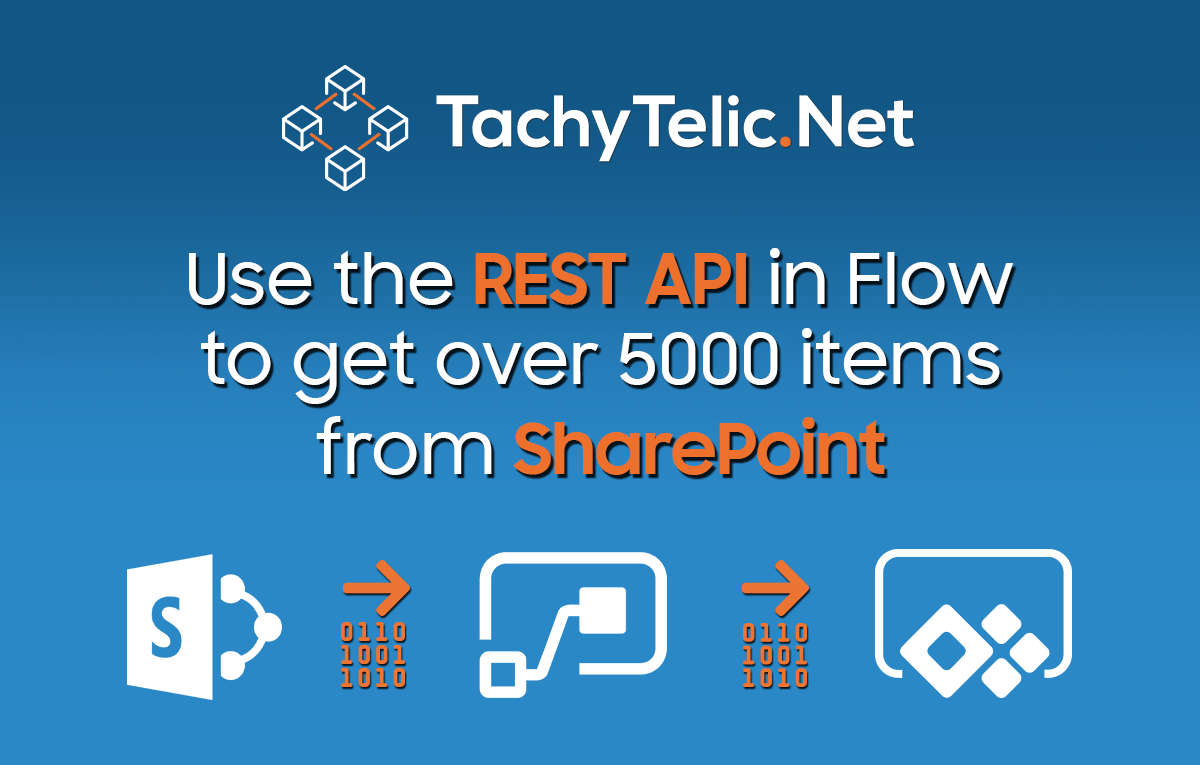I've done a series of blog posts on how to get more than 5000 items from a SharePoint list using Power Automate. While helping someone else out I figured out a way to make it much easier. If …
Continue Reading about Super Simple flow to get more than 5000 SharePoint Items →