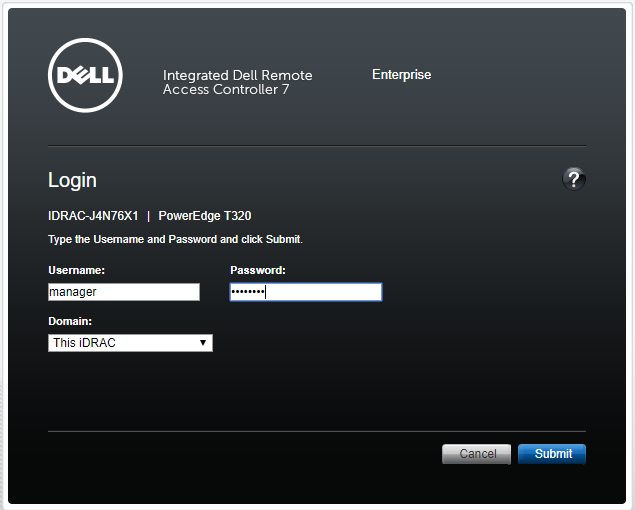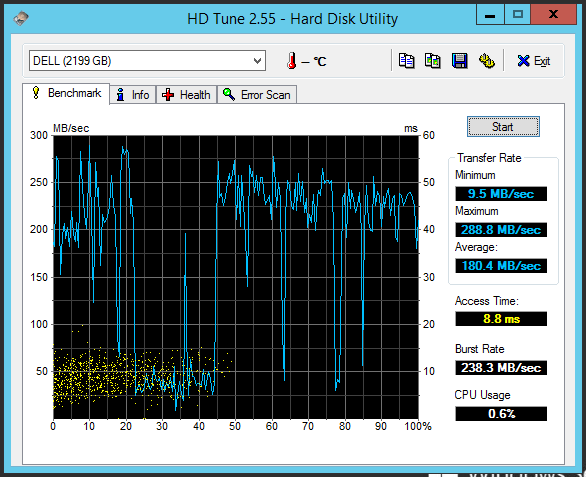PCIe NVMe storage can provide an incredible speed boost to any server but booting from it is not natively supported on 11th generation Dell PowerEdge servers. 11th generation servers like the are …
Continue Reading about How to install and boot a Dell PowerEdge from a PCIe NVMe drive →