This post covers how to install the SCO SQL-Retriever ODBC Drivers on Windows 10. SQL-Retriever is a ODBC driver made by a company called VisionWare in the 90’s.
There is a useful website with lots of interesting information about SQL-Retriever. Unfortunately, according to the site the most recent version of Windows it is compatible with is Windows 2000.
I wanted to get the drivers working on Windows 10 because I work with a number of businesses that have old releases of Informix running on SCO Openserver 5. An ODBC link to these databases would enable:
- Queries from Excel and other Office Applications
- Microsoft Power Platform
- Power Automate
- Power Apps
- Power BI
I setup a Windows 2000 VM and installed Office 2003 to test the software, and it works very well. Next, I needed to work out if it could work under Windows 10.
Good news! The SCO Vision SQL-Retriever ODBC drivers work perfectly in Windows 10, and it is quite easy to setup. The only downside is that you can only use 32-Bit software to work with it. My setup is as follows:
- Windows 10 64-Bit (Build 1909)
- Office 365 (32-Bit)
- Microsoft Power BI Desktop (32-Bit)
- SCO Vision ODBC version 4.18 (32-Bit)
I also tried the driver with PHP7 and Classic ASP running on Windows Server 2019 and it worked perfectly, so that opens up many possibilities.
Setup SQL-Retriever on Windows 10
The original installer does not work on Windows 10. So, you need to install it manually. I did my installation into ” C:\SCO\SQL-Retreiver”.
First of all you need these three dll files:
- vwodbc32.dll (Version 4.18.950.0)
- vwodsu32.dll (Version 4.18.950.0)
- vwxlt32.dll (Version 4.18.949.0)
I put these in folder C:\SCO\SQL-Retreiver\drivers:
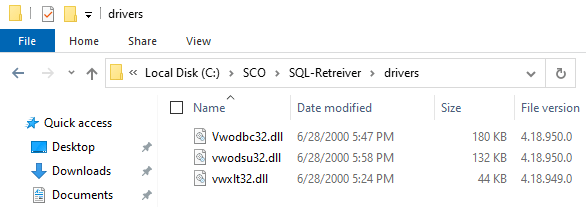
Next I took the original installation files (normally in C:\Program Files\Vision) and copied them to C:\SCO\SQL-Retreiver

Next you need to setup the registry, you can import the settings I have created from paste bin here (I have removed the product keys, but it will still work in evaluation mode) or download the .reg file here:
After you have imported the registry settings it should all just work, here you can see it in the 32-Bit ODBC Data Source Administrator Drivers list:
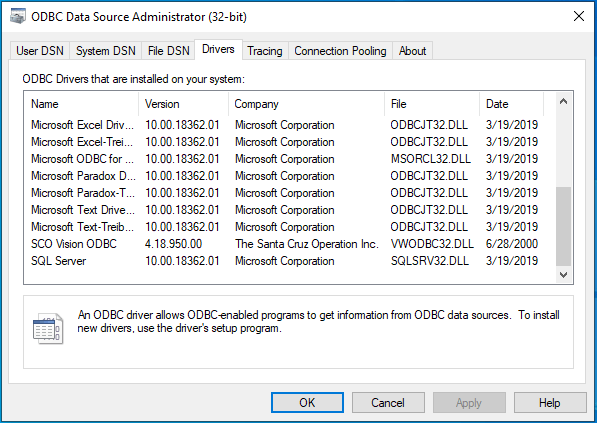
Setup your data source:
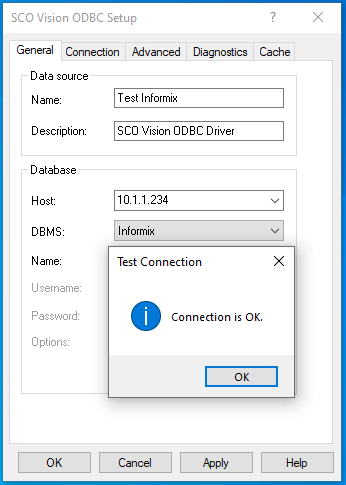
I tested using the Excel Query Wizard and it worked fine:
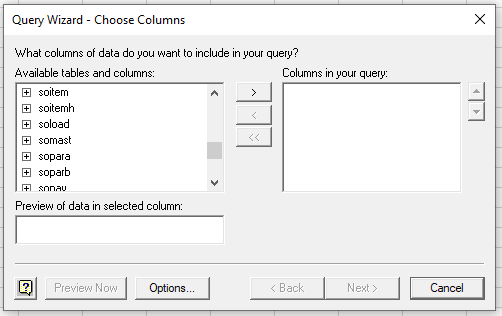
And also using Power Query from Excel:
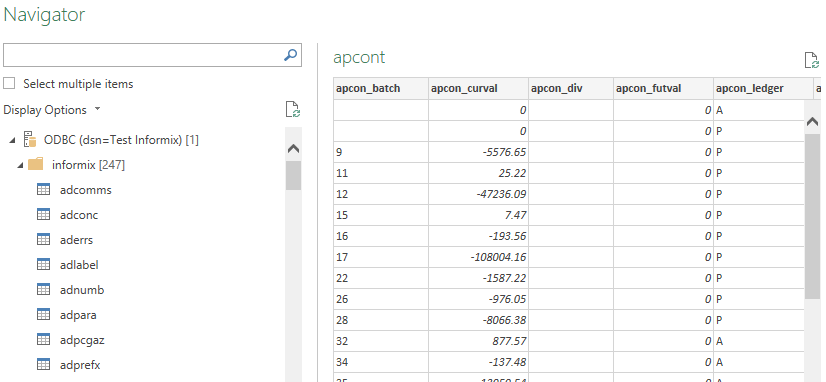
On top of all of this I built a Web API which enabled me to build a custom connector from Microsoft Power Apps. It works really well and I am able to both query from and write to the Informix database in a completely new environment.
So a big thank you to whoever the author of sql-retriever.co.uk is, without that information I would not have been able to create this solution.
Just for reference, the system hosting the Informix database has the following setup:
- SCO OpenServer 5.0.6
- Informix DB-Access Version 7.23.UC13
- SCO SQL-Retriever Lite 4.18
It goes without saying that if you are planning to build a similar solution then the drivers are completely unsupported! This solution should also work if you have a compatible database and SQL-Retriever server hosted on IBM AIX, Unixware, IBM AIX or SPARC Solaris, as all of the changes are on the client side.
If you need help with your Legacy platform or SCO Openserver System, please get in touch and let’s see what we can do.
Where to find SQL-Retriever
The SQL-Retriever I used was shipped with the SCO OpenServer Installation CDs. It is part of the SCO Vision package. However, there are a number of different versions which have different capabilities. See this page for more information.
Finding the correct version can be difficult, so I have uploaded all of the versions that I have:
- SCO Vision 97 (SQL Retriever version 4.16)
- SCO Vision 2k Version 2.0 (SQL Retriever version 4.17)
- SCO Vision 2k Version 2.1 (SQL Retriever version 4.18)
The ISO files include the whole Vision package which includes both the server side and client side installers for SQL Retriever.

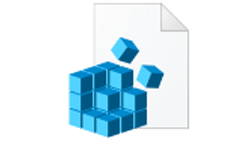
Guido Rolon says
Hi,
This work is amazing. Thanks for sharing.
I did what you posted here. I have managed to copy SQL – Retriever 4.18 installation from a Windows 2000 VM. Great.
But, i have a problem server side. I have installed SCO SQL-Retriever 4.18 on my SCO OpenServer 6. Not SCO SQL-Retriever Lite 4.18.
Not SCO OpenServer 5.0.5
What i get is
Windows 2000 Pro
SCO vision ODBC Setup
Test Connection
Connection Failed : [SCO Vision] [ODBC Driver] Unable to connect to data Source.
(No such process : Failed to find portmapper)
[OK]
I have checked in my server what is going on
# time /usr/local/vision/bin/sqlr.inf40.d -p10
unable to register (ODBC_SQLRETRIEVER_PROG, ODBC_SQLRETRIEVER_VERS, vw).
real 2m0.983s
user 0m0.000s
sys 0m0.000s
I discovered that sqlr.inf40.d module is dying after 2 min. With this error.
Is there anyway to debug this error.
Thanks in advance.
Regards, Saludos
Paulie says
I always wondered if this blog post would be useful to anyone else – and I am glad it has been. I don’t know a great deal about SQL Retriever, but if you manage to get it working on your setup I would be really interested to hear the results.