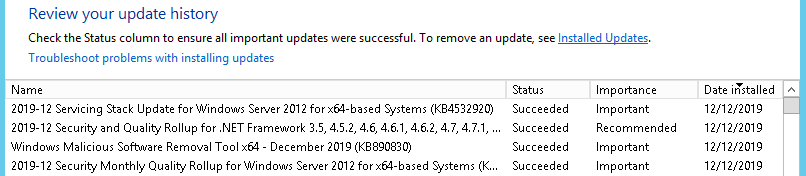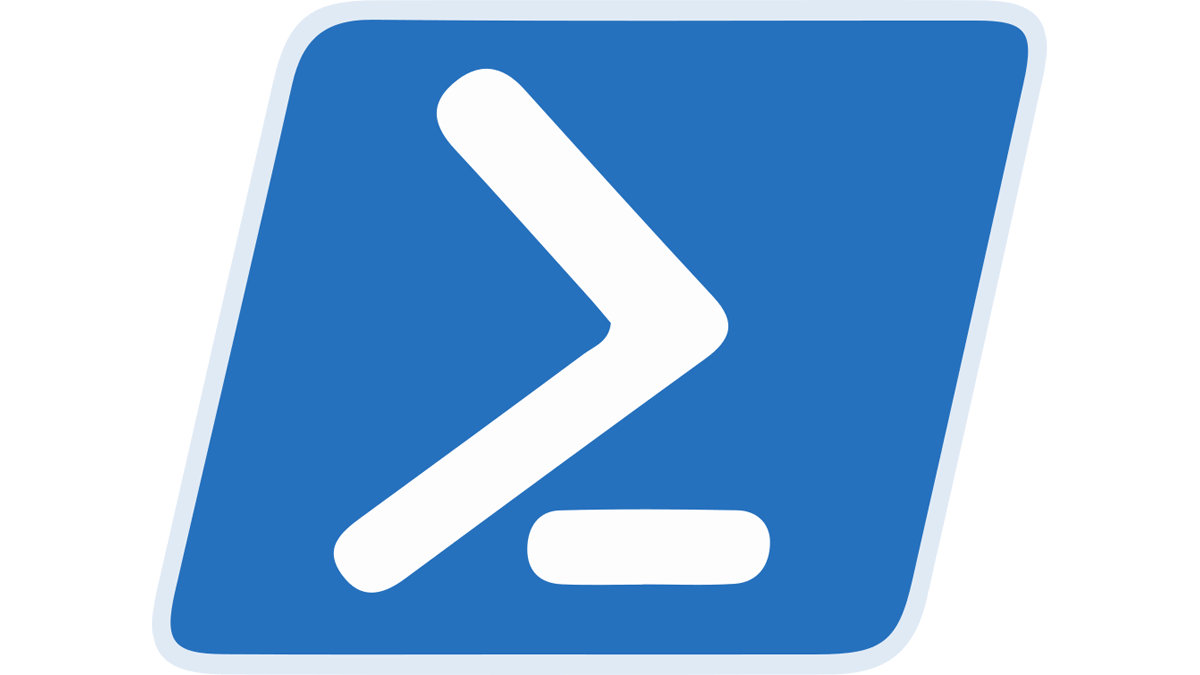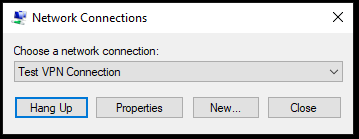I was working on a machine that was unable to see a number of files within a completely standard Windows Server Share. The machine was running Windows 7 64-Bit. Other clients were able to see the …
Continue Reading about Files not visible on Windows Share due to Client Side Caching →