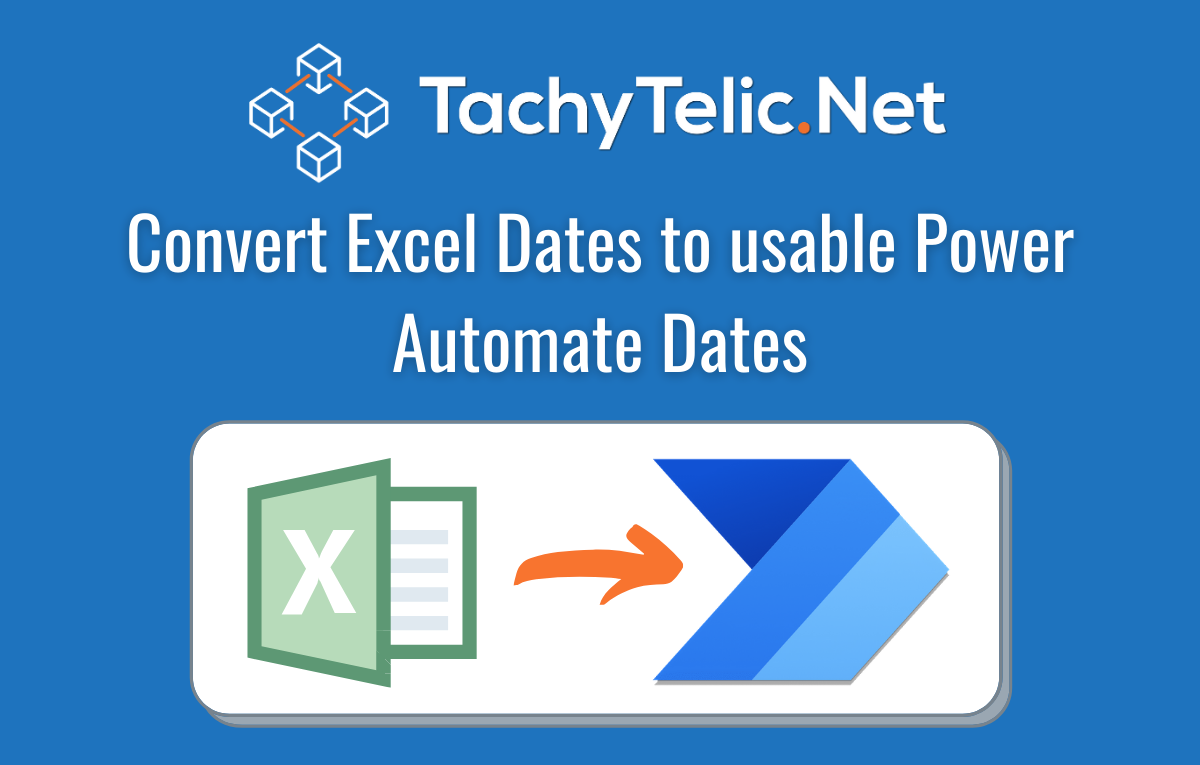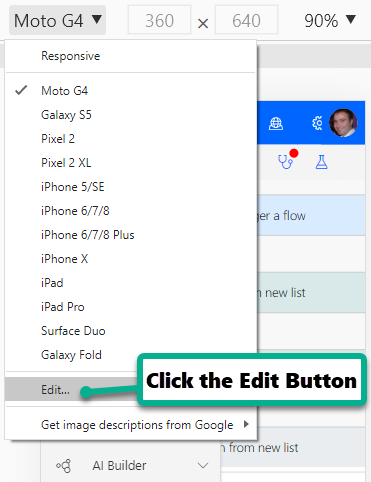If you are updating the status of a document in a Microsoft Power Automate flow that someone is already using, you will get this error: and it will return a HTTP Status code of 400: Below is …
Continue Reading about Working with locked documents in Power Automate Flows →