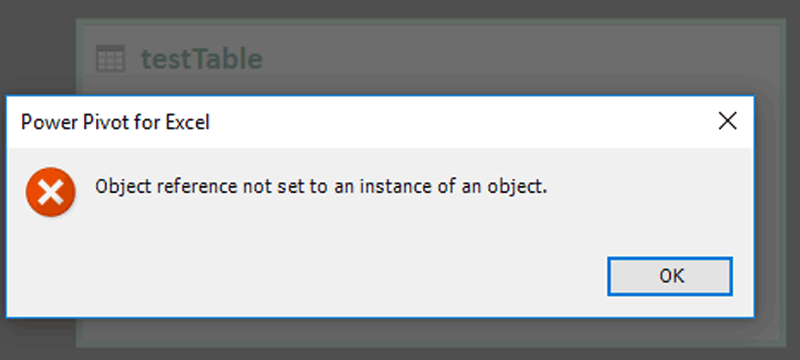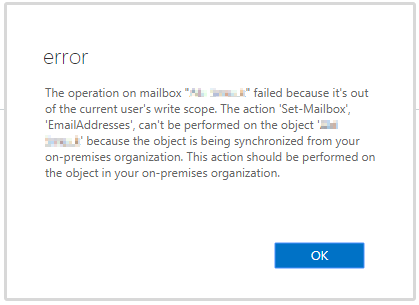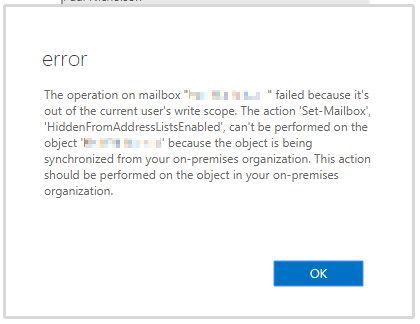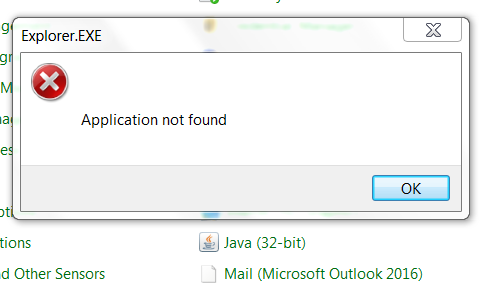When trying to delete a table from the Data Model in Excel 2016 you may get the error "Object reference not set to an instance of an object." Having tried all sorts of complicated things to rectify …
Continue Reading about Power Pivot for Excel: Object Reference not set to an instance of an object →