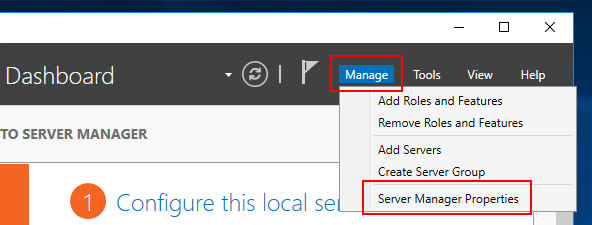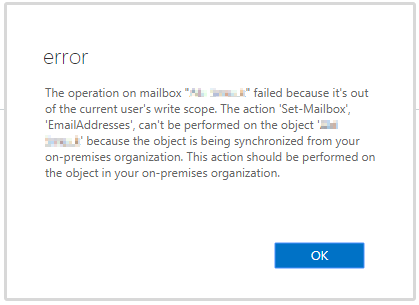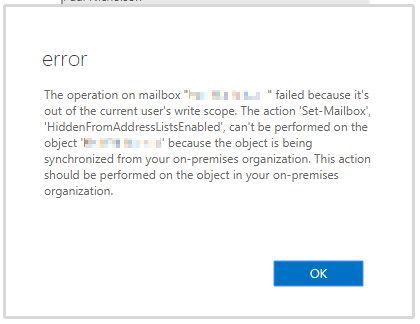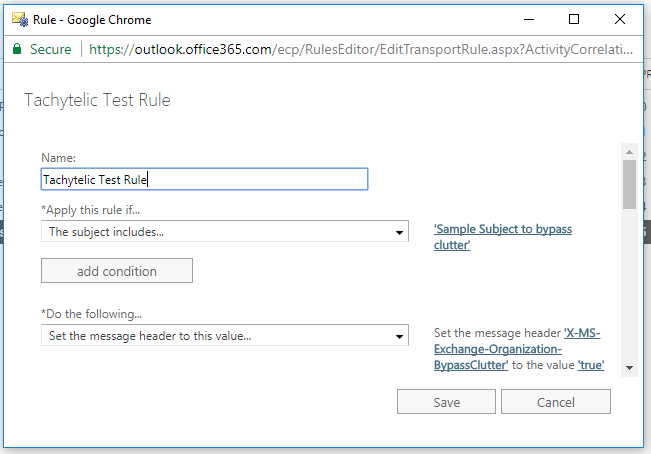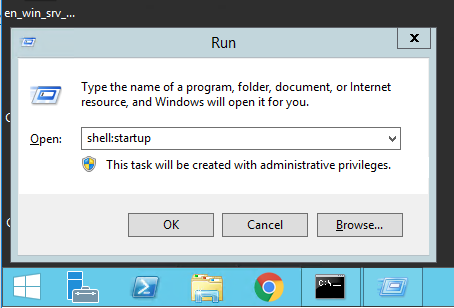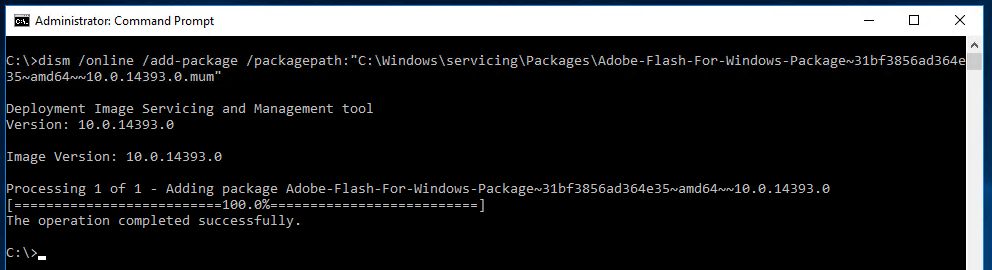When logging in to Windows Server 2016, Server Manager starts automatically. Here are four ways to disable Server Manager at startup: With the Server Manager GUI Using Group Policy to disable …
Continue Reading about Disable Server Manager when logging in to Windows Server 2016 →