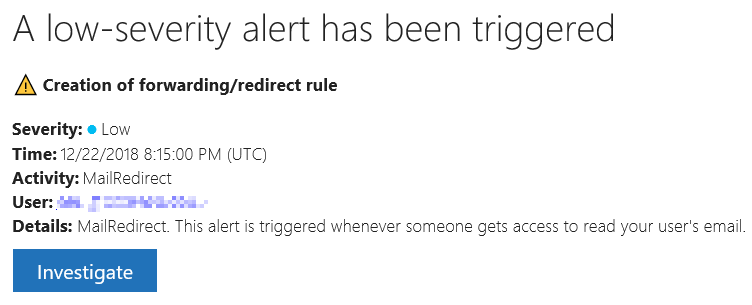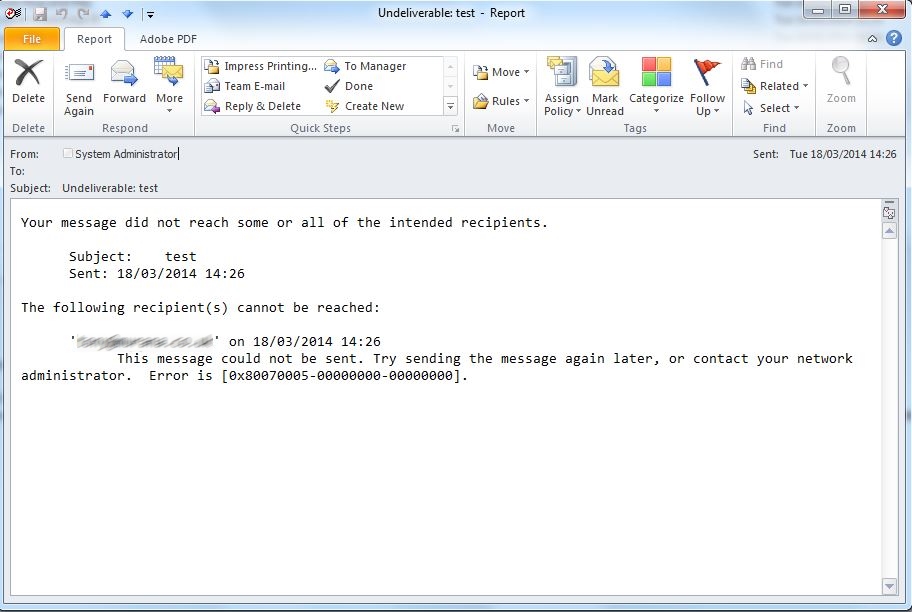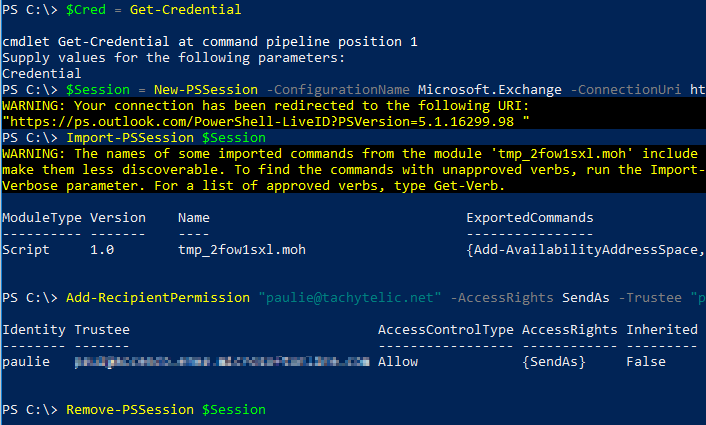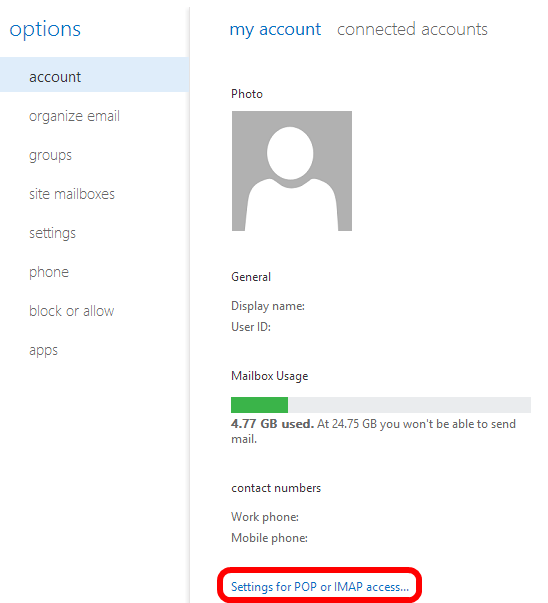The Office 365 Admin Portal allows you to forward a users email to another mail contact easily. But it does not allow you to forward email for a user to an external address which has not been created …
Continue Reading about Office 365: Forward email to an external address with Powershell →