After a conversation with a customer today, I needed to create an easy way to monitor RDP authentications. This turned out to be more difficult than I expected. We suspected that some accounts had been compromised.
I decided to combine a few things to enrich the data from the event log and make analysis simple:
- A custom event log trigger to execute a PowerShell Script.
- IPStack to enrich the client IP Information.
- A streaming PowerBI Dataset to record and visualise the data.
This video on Streaming datasets from Patrick Leblanc was the inspiration.
It worked out pretty well, here is a screenshot of the Power BI Report:
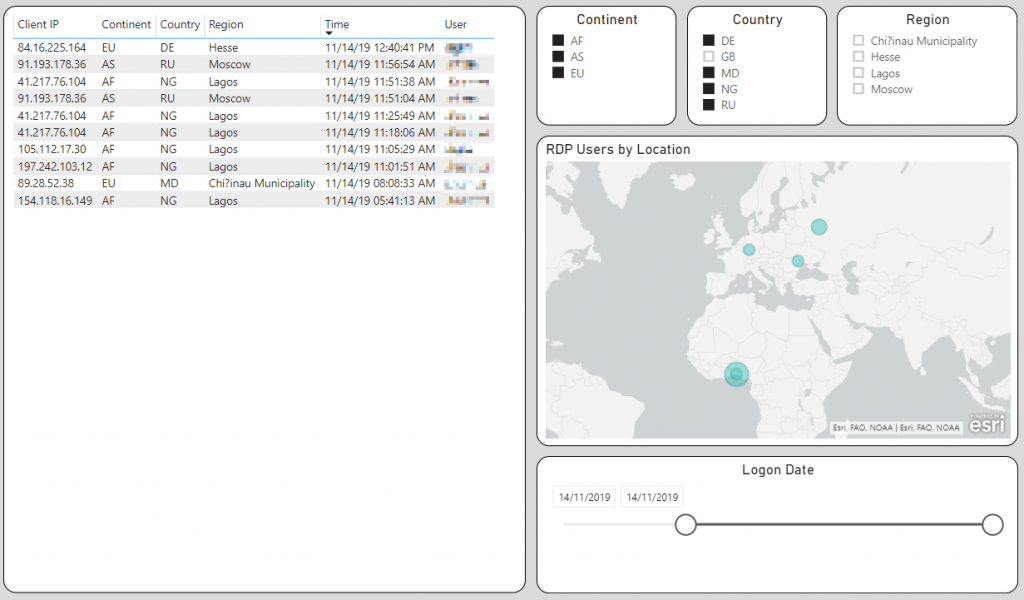
Step one: Triggering an event when a user successfully authenticates an RDS Session
When a user logs on to a terminal server a number of events are recorded in the event log. I found event 4624 with a logon type of 10 is the easiest to attach to and provides a good source of data.

There is a good post on Technet which describes how to trigger a PowerShell script when a Windows Event is logged. Follow those instructions but make the following changes to the XML export routine.
Trigger the event to fire on Event ID 4624 and Logon Type 10
Because multiple 4624 events occur whenever an RDS session is logged on, you need to create a custom XML Filter in the event log to further narrow down the results to show only those that have Logon Type set to 10, as per the following:
<QueryList>
<Query Id="0">
<Select Path="Security">
*[System[(EventID=4624)]]
and
*[EventData[Data[@Name='LogonType'] and (Data='10')]]
</Select>
</Query>
</QueryList>
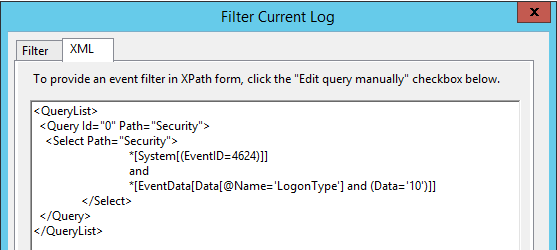
Although this filter works fine in the event viewer, if you create a trigger from it, it will only filter on Event ID 4624, which causes the PowerShell script to execute too many times.
We also need to extract the Event Record ID from the trigger to be sent to the script. I’ve put the example XML on to pastebin:
Click here to see the XML Code changes required
Once you have modified the XML Scheduled Task file, recreate the task as per the technet article.
Step Two: Tweak the scheduled task
After you have created the trigger on event ID 4624 you need to modify it slightly to allow parallel execution. If multiple people logon at the same time, you still want the script to execute.
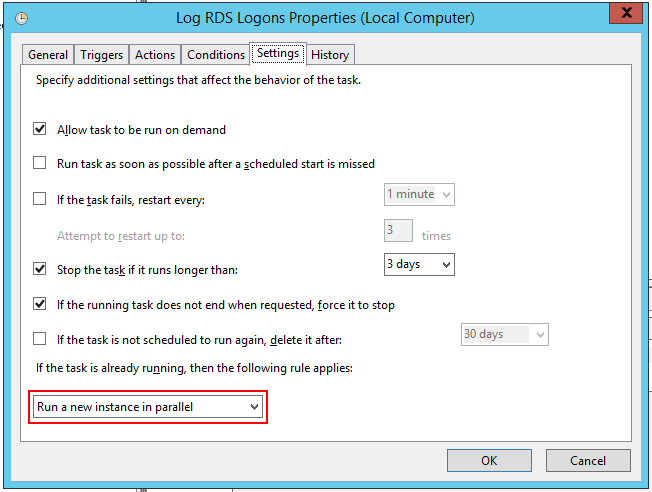
Here is my scheduled task setup:
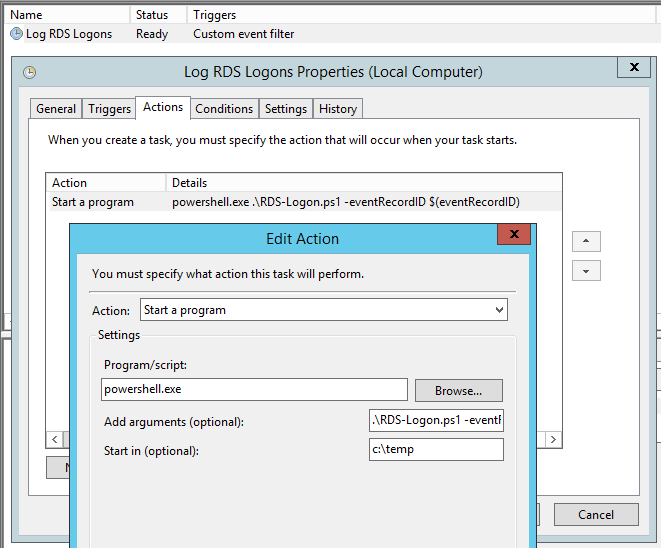
Step Three: Powershell Script to Post Successful Terminal Server Authentications to PowerBI
Next up is the actual PowerShell Script that posts event log data to Power BI. The basic flow of the script is like this:
- Receive the Event Record ID from the Scheduled Task and query the event log for full details of the event.
- Check the Logon Type was “10”. This is the logon type associated with a Terminal Server session.
- Extract the Information from the XML of the Event Log
- Connect to IP Stack and query it for information regarding the IP Address
- Create a JSON payload and send it to PowerBI for further analysis.
Here is the script:
param([string]$eventRecordID = "none")
$DebugPreference = "Continue"
#The PowerBI Streaming Data Set Endpoint and IP Stack API Key
$PBIendpoint = "Replace_With_PBI_Endpoint"
$IPStackAPIKey="Replace_With_IP_Stack_API_Key"
Write-Debug "Event Record ID is $eventRecordID"
if ($eventRecordID -ne "none") {
#Get the event detail for event ID 4624 (Successful Logon)
$evtPath = @"
<QueryList>
<Query Id='0' Path='Security'>
<Select Path='Security'>
*[System[(EventRecordID=$eventRecordID)]]
</Select>
</Query>
</QueryList>
"@
$event = get-winevent -LogName 'Security' -FilterXPath "$evtPath"
$eventXML = [xml]$event.ToXML()
$logonType = $eventXML.Event.EventData.Data[8].'#text'
#Check the logon type is 10 (Remote Desktop)
if ($logonType -eq "10")
{
Write-Debug "Logon Type is 10, sending data to Power BI"
$eventTime = $event.TimeCreated.ToUniversalTime().ToString("yyyy-MM-ddTHH:mm:ss.fffZ")
$eventUser = $eventXML.Event.EventData.Data[5].'#text'.ToString()
$eventClientIP = $eventXML.Event.EventData.Data[18].'#text'.ToString()
$ipInfo = Invoke-WebRequest `
"http://api.ipstack.com/$eventClientIP`?access_key=$IPStackAPIKey" -Method POST |
ConvertFrom-JSON
$payload = @{
"Time" ="$eventTime"
"User" ="$eventUser"
"Client IP" = "$($eventClientIP)"
"Continent" = "$($ipInfo.continent_code)"
"Country" = "$($ipInfo.country_code)"
"Region" = "$($ipInfo.region_name)"
"Zip" = "$($ipInfo.zip)"
"latitude" ="$($ipInfo.latitude)"
"longitude" ="$($ipInfo.longitude)"
}
Invoke-RestMethod -Method Post -Uri "$PBIendpoint" -Body (ConvertTo-Json @($payload))
}
else
{
Write-Debug "Logon Type is $logonType, not logging"
}
}
else
{
Write-Debug "No event information passed to script"
}
Once the data is in PowerBI, it is simple to create a report to see the following information about the users of your terminal server environment:
- Who is logging on
- When they are logging on
- The country they are in
- The location within that country
IPStack also provide a threat level based on the reputation of the IP, but I was using a free account, so that information was not available to me.
Create your PowerBI Streaming Dataset
Follow the video Patrick Leblanc from Guy in a Cube did on creating a streaming dataset in Power BI:
This is how to configure the Streaming dataset for use with the PowerShell script above:
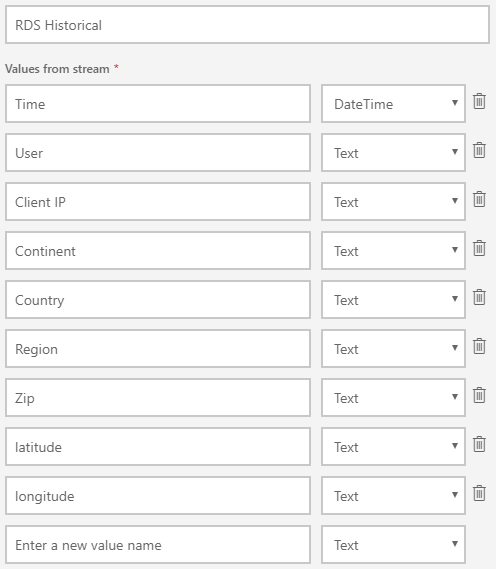
Step Four: Build the Power BI Report
Building the report is pretty simple, and once it was running I could immediately identify three separate accounts that had been compromised:
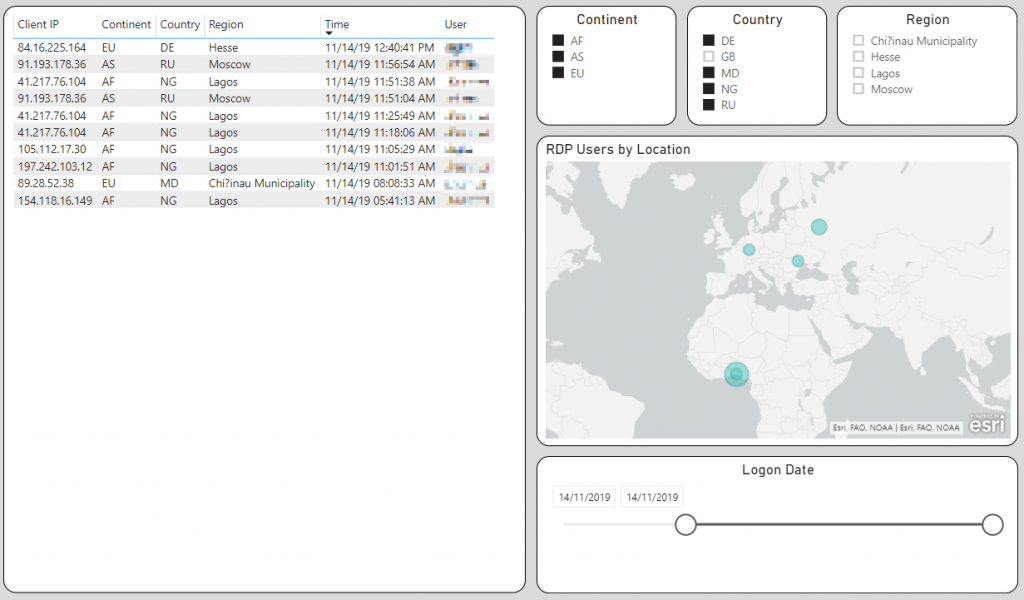
Out of interest I shadowed the compromised accounts on the terminal server before securing them, just to see what they were getting up to. It was mainly a lot of mass emailing via gmail and activity on “tagged.com” communicating with guys looking to buy a “pet”:
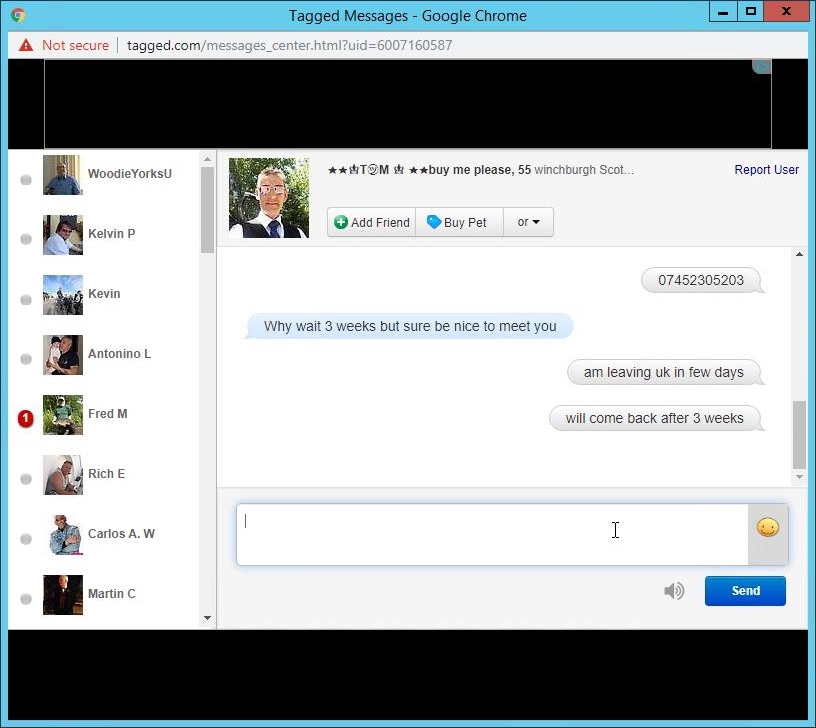
I’m pretty pleased with how it turned out, now it is dead easy to monitor terminal server sessions via PowerBI and so much more usable than the event log. The data comes through to PowerBI virtually instantly, so it’s a really good use case.

John Lilleystone says
Nice post Paul! I find the event log a pretty unfriendly tool so dumping it out to PowerBI sounds like a great idea.
Sara from AbstractAPI says
Hi Paul, did you consider any Ipstack alternatives to enrich your client IP data?
We together with the Abstract team recently set up a new geolocation API: https://www.abstractapi.com/ip-geolocation-api
We have 4+ billion IPs covered and update the data on a daily basis. Also, 20,000 free requests are available.
Maybe, you’d need a geolocation tool another day. Don’t mind checking it out!