Installing an SSD to the optical drive by on a 13th Generation Dell PowerEdge is really easy. The only thing you really need to know is that the bay is 9.5mm high. I used this caddy from Amazon.
I installed the SSD into a PowerEdge R330, it works really well. Here is the SSD Installed in the Optical Drive Bay:


ESXi is installed on 2 x 32Gb SD Cards, the SSD is free to be used as a data store:
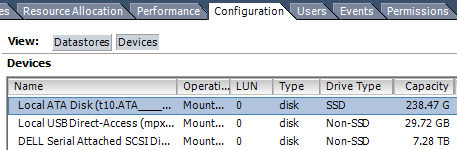

There is a second SATA connector on the motherboard and space at the front where you could install another SSD. But I haven’t tried that.
I haven’t used the DVD Drive on a Dell server in years, an SSD makes better use of the space. You could use it as a normal data store or perhaps a flash based read cache in ESXi.

Kashan says
I am looking forward to do this myself. Which SATA port did you use? The ODD one? Do you know if both ports are SATA 3?
Paulie says
Yes, I used the ODD port. I don’t know what SATA revision they are, but I would have thought that they are 3. I don’t have the server anymore so I can’t look. It was a very easy upgrade.
Ozkan says
hi,
I’ve R230 with same specs. 4×3.5″ hot-swap chassis. Could you please send me the cd-rom power cable part number you used.
thanks,
Paulie says
I didn’t purchase any additional cables – I used the cabling that was already in place for the CD-ROM drive.
Ozkan says
Hi,
Thank you for your reply. I don’t have CD-ROM, it’s empty. I’m searching the cable because of it.
Paulie says
Ah ok, I have a supplier that can tell me the part number. I will ask them and come back to you. What country are you in?
Ozkan says
Hi,
I’m In Turkey 🙂 I’ve asked local DELL distributors, none of them have an answer.
Paulie says
I asked mine and they said it is:
YY94X – CAVLE ASSY ODD 2X3.5 R230
Sam says
Can this be used as a boot drive?