This is a quick credssp registry fix for the following error when trying to connect to a machine using RDP (Remote Desktop):
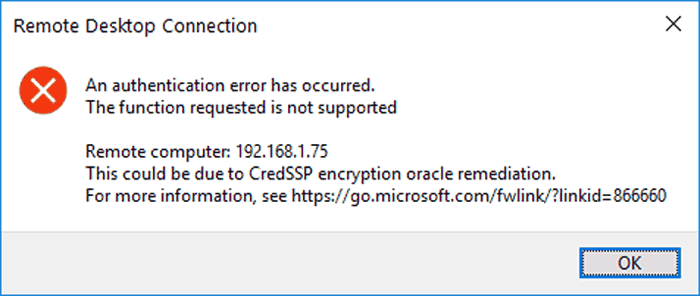
This is because the server you are connecting to is not patched up to date, and the machine you are connecting from is. Modify the registry to allow your machine to connect to it:
- Open Regedit.
- Navigate to the following registry key, or create it if it does not exist:
HKEY_LOCAL_MACHINE\SOFTWARE\Microsoft\Windows\CurrentVersion\Policies\System\CredSSP\Parameters
- Create a new DWORD value called “AllowEncryptionOracle“
- Set the new registry entry to have a value of 2:
- Connect to the server that you were unable to connect to before.
Run this from an elevated command prompt to achieve the same result:
REG ADD "HKLM\SOFTWARE\Microsoft\Windows\CurrentVersion\Policies\System\CredSSP\Parameters" /v AllowEncryptionOracle /t REG_DWORD /d 2
This registry entry is a temporary workaround until you have patched your server, when you have done that, remove the setting with this command.
REG Delete "HKLM\SOFTWARE\Microsoft\Windows\CurrentVersion\Policies\System\CredSSP\Parameters" /v AllowEncryptionOracle

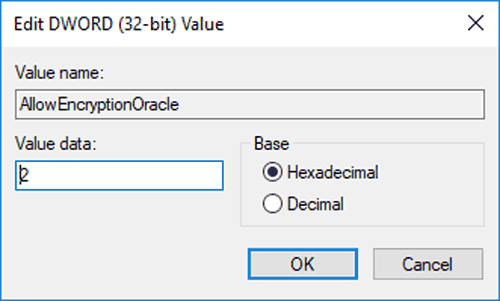
shreyash says
Wow Thats straight forward simple and effective.
Thanks for making simple and easy steps.
thaks alot
fredrick says
great,
agung says
thank you, work in me
Maricela Hdz says
I Love it!! thank you
Martin Brown says
It worked for me as well
olukotun Abayomi says
Thanks boss
Jose Castineiras says
Amazing, if the creddssp\parameters folder does not exist create it and it work.
Ravi says
Thanks. worked….
nalin says
Hmm Great it has worked for others but on my windows 20h2 no go.
nalin says
Thanks it worked I had a typo in the Reg key.. What a quick fix. Will it get over wirtten the next time it updates GPO from the domain?
kazishe says
Easy does it. What a quick and easy fix.
Amit says
Thanks..it worked..
Erik the Red says
perfect…. to the point… succinct… well done skipper
Junior says
Thank you, always saves me!