Telnet is not installed on Windows Server by default. I don’t understand why, because it is a useful tool and uses little space. It is however, easy to enable telnet on Windows Server 2016 or 2012. If you do not have telnet installed you will see this message from the command line:
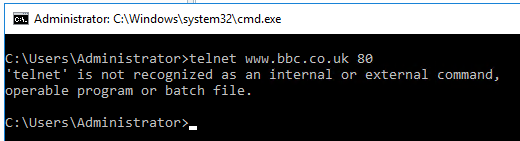
Install Telnet Client on Windows Server 2019, 2016 or 2012 using the command line
The command line is the quickest way of installing the telnet client, very simply just type:
dism /online /Enable-Feature /FeatureName:TelnetClient
Install Telnet Client on Windows Server 2016 using Server Manager
You can use Server Manager to install the telnet client, but it is a much longer process than doing it via the command line, here is a short video of the correct options to select.
Check that Telnet is installed
To check if your installation was successful, just go into a command prompt and type “telnet” and you should come to the interactive telnet prompt, like this:
Check Ports with Telnet
Now that you have got telnet installed, you can use it to test open ports ports and connect to remote machines.

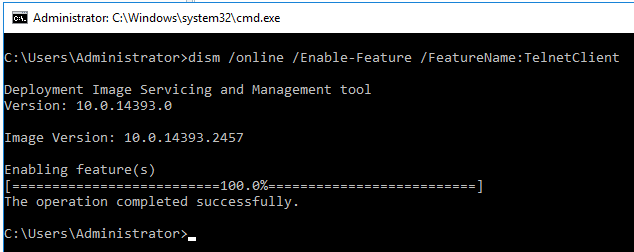
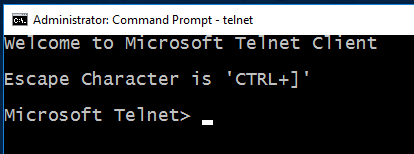
[…] Microsoft stopped including the telnet client by default on Windows Server, so you will need to install the telnet client first if it is not already […]