When logging in to Windows Server 2016, Server Manager starts automatically. Here are four ways to disable Server Manager at startup:
- With the Server Manager GUI
- Using Group Policy to disable server manager for all users
- Disable the Scheduled task which starts Server Manager
- Use PowerShell to disable the Scheduled Task
Method One: Disable Server Manager using server manager properties.
- In Server Manager click on manage and then “Server Manager Properties”:
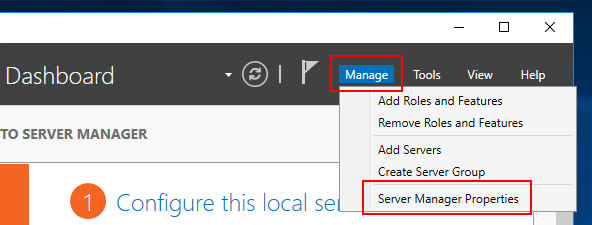
- Now tick the box that says “Do not start Server Manager automatically at logon”:
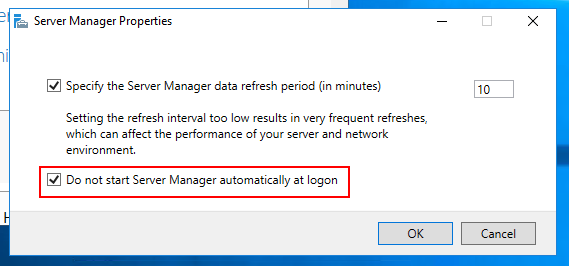
Method Two: Use Group Policy Editor (All users)
- Run gpedit.msc to edit the either the policy of the local machine or change your domain group policy settings.
- Go to Computer Configuration -> Administrative Templates -> System -> Server Manager:
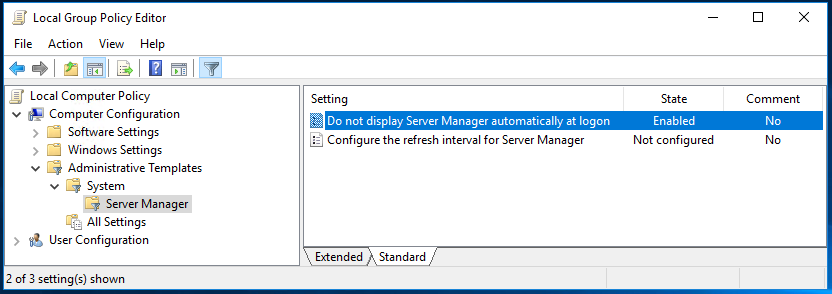
Method Three: Disable Server Manager from Task Scheduler
- Open Task Scheduler
- In the left navigation pane, go to Task Scheduler Library -> Microsoft -> Windows -> Server Manager
- Right Click on the “ServerManager” Task and choose disable:
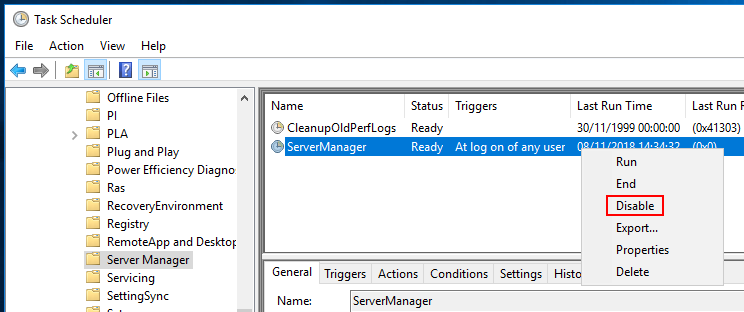
Method Four: Use PowerShell to disable the Server Manager Scheduled Task
- Run Windows PowerShell
- Enter the command:
Get-ScheduledTask -TaskName ServerManager | Disable-ScheduledTask -Verbose
You should see output like this:
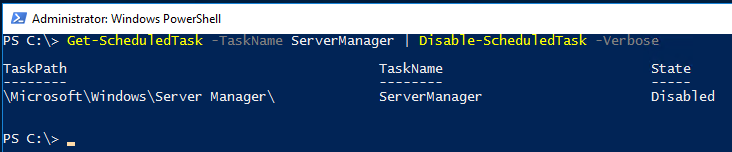
So many methods to achieve the same result. Depending on how many servers you are looking after will determine which is the best option for you.

Leave a Reply