- Copy and paste the below command into a command prompt:
dism /online /add-package /packagepath:"C:\Windows\servicing\Packages\Adobe-Flash-For-Windows-Package~31bf3856ad364e35~amd64~~10.0.14393.0.mum"
- You should get output like the following if you had a successful installation:
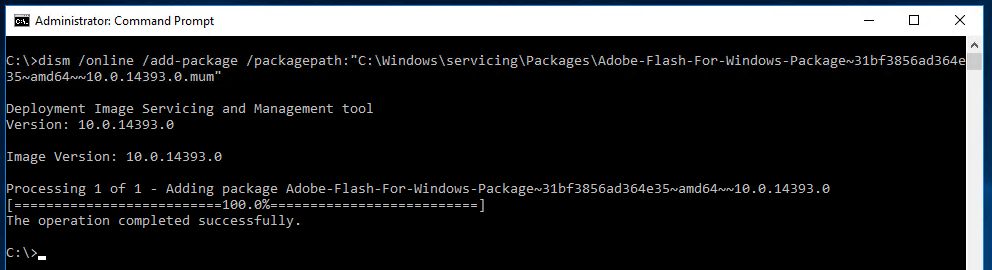
- You can verify if the installation was successful by visiting:
https://helpx.adobe.com/flash-player.html
you should be able to see that Flash Player shows as installed and detected as per the following:
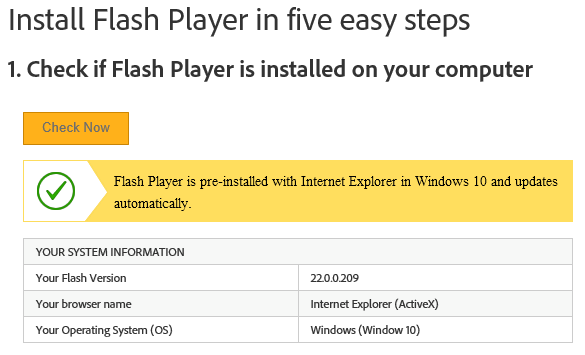
To install flash support on other version of Windows Server:
If you found this post helpful, I’d really appreciate it if you left a rating.

Jamie says
Worked a treat. Flash version of Vsphere web client now works.
Many thanks.
heshan porage says
It worked for me, IE can visible vmware web client 6 now, thanks
Jeba says
Thank you! This helped us to install the flash player yesterday.