After so long since it was it was in mainstream use I am still doing regular work for customers with SCO Openserver, gradually they are all coming off the platform, but while it is still in use it’s nice to have the best possible experience.
A lot of the time if I am in a rush I will just use the Windows telnet client to connect to SCO Servers but really putty is so much nicer and you only need to change a few settings to get great compatibility with SCO.
Specific settings for using Putty as a Telnet client with SCO
Keyboard settings
Change your keyboard settings to:
Backspace Key sends Control-H
The Function keys and keypad set to SCO
Window Settings
Change the remote character set to ISO-8859-2: 1999 (Latin-4, North Europe).
Terminal Type
Set your TERM environment variable to xterm and you should have a decent looking display and emulation when using SCO.
Personally I sometimes like to have a 132 column width display which you can easily do by setting the terminal type to ansi-w in SCO and then changing the number of columns in putty to match.

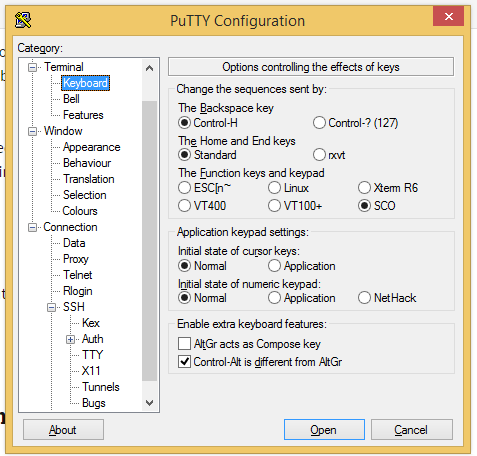

JamieT says
Wow, SCO Unix…Brings back some memories..:-)
Abu Zaid says
Very helpful. I have been using Putty for a longtime, but never tried “ISO-8859-2: 1999”. Had to use 3rd party paid emulators to map Function Keys and Screen ANSI Graphics.
Paulie says
Glad it is useful!
Armando Graniel Roman says
Keyboard keys and keypad: SCO
remote character: CP437
TERM enviroment: ansi