Adding a USB 3 PCIe card to a Dell PowerEdge Server is easy, but most USB 3 PCIe cards require an internal power source, and Dell servers do not have any.
The HighPoint RocketU 1344A PCIe card works perfectly with Dell PowerEdge servers and does not require any additional power source. I’ve used it on many times and not a problem.
- It is a PCIe x4 card and can supply up to 25W of power
(most add-in cards which are PCIe x1 and provide only 10W of power). - It has 4x Dedicated 10Gb/s USB 3.1 ports..
It is more expensive than many USB3 cards, but I have found it to be very good.
- 4x USB 3.2 10Gb/s Ports
- PCIe 3.0 x4 Host Interface
- Driverless Installation: Native XHCI Support
- Fully backwards compatible with USB 1.0/2.0/3.x devices & peripherals
- macOS, Linux & Windows
I did some testing by copying a Windows Server ISO to a Samsung Portable SSD, it took 16 seconds with the USB 3 card:
The same file from the USB2 ports took 2 minutes and 57 seconds to complete:
This is the Samsung SSD from Amazon I used for testing. It is tiny, smaller than a credit card!
Here is the card installed in the server:



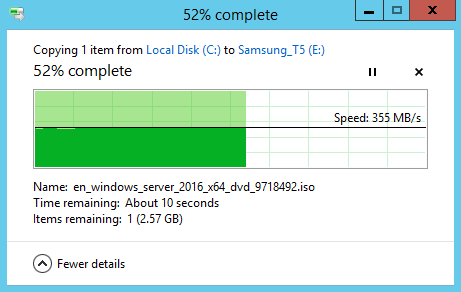
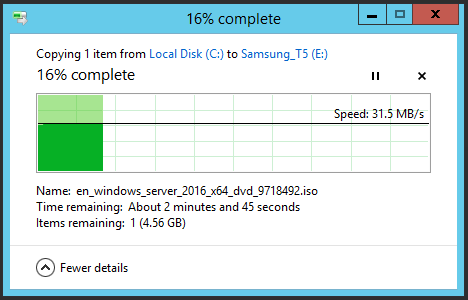
Blaise says
Chris,
Thank you for the link and suggestion, the card works flawlessly in a Dell R510 with Server 2008.
Tom Wyrick says
I know this blog entry is about a year old now, but appreciate the info!
We still have an R410 rack mount server where I work that runs Windows Server 2012R2 and the Veeam backup software, so it can do scheduled backups of virtual machines running in VMWare ESXi on a newer server.
Since the R410 doesn’t have much for internal storage, I added an external SATA drive cabinet to it. Unfortunately, it has no way to connect it except via the built in USB 2.0 ports, and transfer rates are really slow.
What I really wanted to do was add a PCIe eSATA card to it and connect the enclosure that way. But the Startech eSATA card I bought doesn’t seem to be compatible with the R410. The system goes through the boot process, only to stop with an x64 exception error 000000000000000E, just before it starts booting Windows itself.
I tried changing the IRQs assigned to devices in the Dell BIOS, and I made sure I’m running the latest firmware revisions on the server, but nothing helped. I was thinking a USB 3.0 PCIe card would be the next option, but was a bit afraid to try it after this poor result with the eSATA card.
Michael Greenstone says
Added High Point RocketU 1344A to riser 1. Windows Server 2016 recognized it without any issue. However, I can get maximum speed of 42.3 MB/sec with this card. I am missing something?