If you are trying to view web pages that contain flash content on Windows Server 2012 r2 then you may find that it does not work. You are then led to a page on the Adobe website tells you that Flash player is already installed on Windows 8 and that you do not need to install it. This post explains how to enable Flash Player on Windows Server 2012.
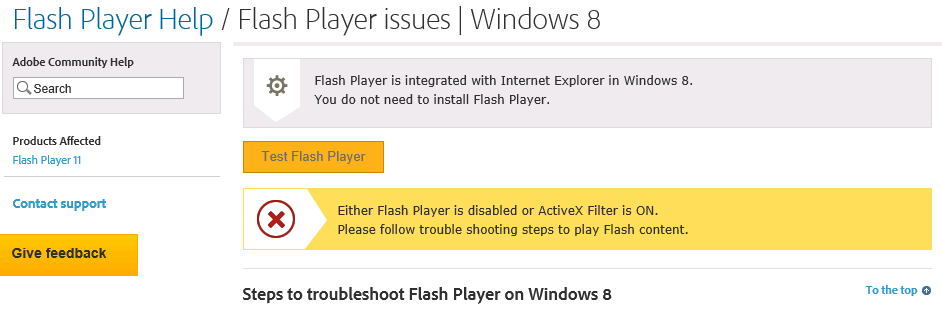 The page then goes on to provide instructions as to how to enable Flash, this basically consists of:
The page then goes on to provide instructions as to how to enable Flash, this basically consists of:
- Ensuring that the flash player add-on is enabled.
- Checking that Active-X filtering is disabled.
You will probably find that these instructions do not work for you as flash player is not listed in the Internet Explorer Add-ons.
How to install Flash Player on Windows Server 2012 r2
In order to install Flash Player on Windows Server 2012 you need to install the Desktop Experience Feature. To do this, do the following:
- Go into server manager.
- Click add roles and features:
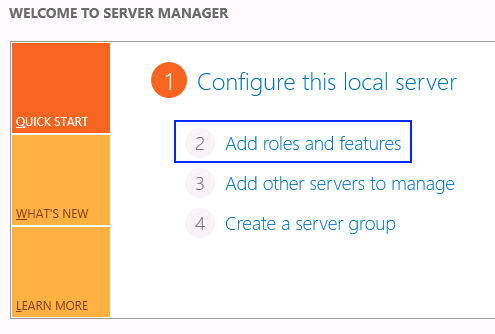
- Press next until you reach the “Features” page.
- Tick the box “Desktop Experience” which is hidden under the “User Interfaces and Infrastructure” feature:
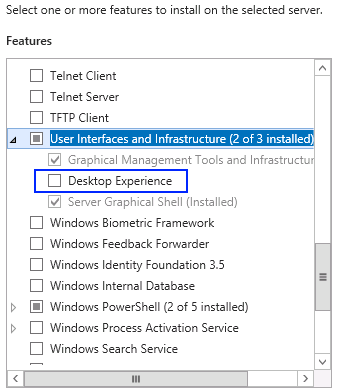
- You will then have to accept the installation of some other features to support the installation of desktop experience
- The features are installed and the server is rebooted:
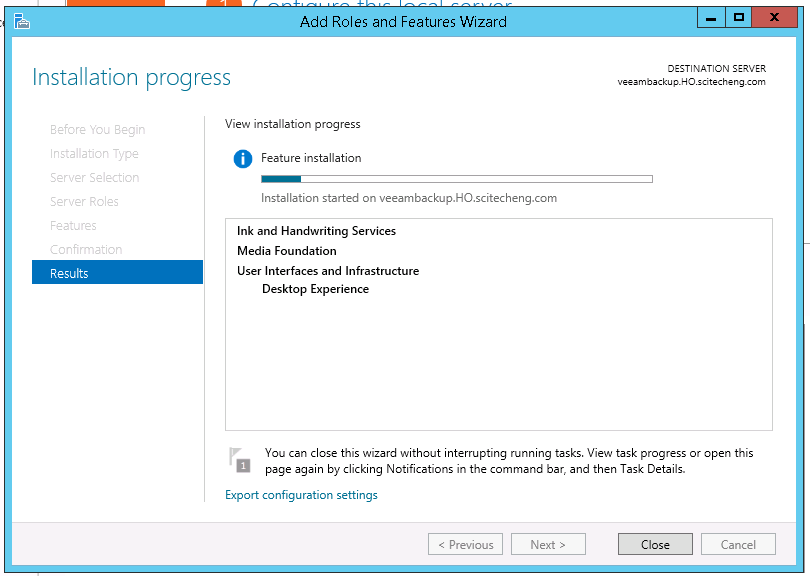
Or if you prefer, you can install with the simple but so effective Windows Powershell command:
Install-WindowsFeature Desktop-Experience
The reason I wanted to have access to Flash Player on this particular server was so that I could access the vSphere Web client, which uses flash. Hope this helps someone.
If you are looking for instructions on how to Install Flash Player on Windows Server 2016 – please follow this updated guide.

Brian Peasey says
Thanks for sharing. Helped me out today 🙂
Karim says
Yeah. That helped. A LOT. Thank-you for taking the time to make this page and for giving such a simple walkthrough, whereas Microsoft wouldn’t provide this info. Funny how they view Flash as a security concern and make it hard to enable when so many commercial interfaces for enterprise software require it.
Anshika Goyal says
It really works. I was struggling with it for an hour and tried the steps listed here and it works!!
Pandari ch says
Thank you so much for sharing..
SiliconBike says
Thank you
Twalaj says
Thanks for the post. Saved me a lot time.
ryman says
Thank you
Fred says
Cheers Bud
Larry Livingston says
There is a better, faster way. That doesn’t require a reboot. Install another browser (chrome, or firefox)
Greatful Dharma says
THANK YOU FOR SHARING.
I wished i found your website first
Confused IT Guy says
Thank you so much. I had the same problem, could not access vsphere web client because of flash. This is what I needed.
Enrique Garcia says
Also, after you do the reboot, if it’s still not working for you, make sure you don’t have ActiveX filtering turned ON. It’s in IE under Tools > ActiveX Filtering
Jay Steel says
Much appreciated, also needed this for vSphere
WALTA says
THIS HELPED ME VERY MUCH THANK YOU
KinG says
Fab. I searched the whole internet and finally found this useful article.
Kudos to you. Me too want to access vSphere Web client using IE
mahfoud says
Thank you for your help
Leonel says
Thanks a lot. Very helpful.
Tim Ross says
Great job on the post. Effective, short, and to the point. Thanks.
Joe Faradeh says
I just wanted to thank you for the very good information you provided. On server it always said to just enable but that never worked. Which means it was misleading. Thanks for your incredibly helpful instructions!
Jack Samson says
Thank you
Marcos says
Already have Desktop Experienced feature and still unable to use flash.
Ercole Lugari says
Thanks very much! You are the men! it took me half day to fix this
Zinzi Nokhemane says
I am having issues installing the feature , it keeps failing . want to install it on Windows 2012 R box, help please
Ryan says
2 and a half later and this still helped me. Thanks muh dood.
Prakash says
Thanks, It helped a lot I was struggling from one hour to get the flash player installed.
Anonymouse says
Hey man, thanks for that! Had me stumped for a little while but handy to know! I had to do the same thing, install Flash on a Management Jump Host to access VMware Web Client.
kuroshitsuji.org says
Click Refresh to reload the webpage. If you see the animation playing this time, then Flash Player has been successfully enabled.
Mustapha Amlal says
Thank you for your help.
Mustapha Amlal says
Thank you for the solution. Regards
Deepu says
Thank you
itchy says
thx
Hieu Nghia says
Thank you very much.
Glenn says
Enable flash on windows server 2016
dism /online /add-package /packagepath:”C:\Windows\servicing\Packages\Adobe-Flash-For-Windows-Package~31bf3856ad364e35~amd64~~10.0.14393.0.mum”
Enable flash on windows server 2012r2
dism /online /add-package /packagepath:”C:\Windows\servicing\Packages\Adobe-Flash-For-Windows-Package~31bf3856ad364e35~amd64~~6.3.9600.16384.mum”
Federico says
Thank you so much, you save me a lot of time!!
Rick says
Thanks for this!
ledba says
Works fine, thanks a lot
Anonymous says
Great!
Jonas says
Same reason for me! https://docs.microsoft.com/en-us/windows-server/get-started/getting-started-with-server-with-desktop-experience
aj says
Thank you very much. Really help.
Mahen says
The Article still worth it.. resolved my issue following it.
Thanks a lot!!
Dinesh says
thank it helps a lot.